Navigate
Products
Download
eShop
Upgrade
Overview
Training
Support
Navigate
Products
Download
eShop
Upgrade
About
Training
Support
Studio works with vector objects which are filled with chosen type of stitches. The way of how stitches are generated is defined by parameters. For example, the most common parameter is density of stitches. All objects created in Studio have adjustable parameters that can be used for creation of special effects and for accommodation of design for sewing on specific type of fabric.
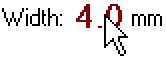
Most parameters have numerical value. They are displayed in the following form (name or icon, value, unit):
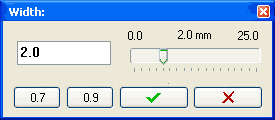
To change any of these parameters, press the left mouse button on the parameter value to increase it, or press the right mouse button on the parameter value to decrease it. You can also click on the parameter's name or icon to access panel with track bar for easier change of the parameter.
To change parameters of several objects at once, select objects, click right mouse button and select 'Parameters' command from the pop-up menu. Parameters are organized in several tabs, according to type of objects.
There are also common parameters that apply to all objects in design, regardless of if they are selected or not. These parameters are located in Whole Design tab.
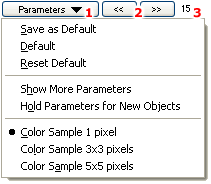
Use the Parameters button (1) in the top left corner of the parameters window to store your set of parameters as default, to set parameters to default values or to reset the default values of parameters.
Show More Parameters option allows user to access additional parameters, especially in the Fill and Sfumato Tabs.
If Hold Parameters for New Objects is checked, current set of parameters will be used also for new objects. It is similar to making set of parameters 'default', but this option is valid only during the current session in Studio or until this option is unchecked. After restart of Studio the default parameters are used for new objects.
Buttons (2) serve to select previous or next object from the inspector window and access its parameters without need to close and reopen the Parameters window. Index of selected object is displayed next to the buttons (3).