Navigate
Products
Download
eShop
Upgrade
Overview
Training
Support
Navigate
Products
Download
eShop
Upgrade
About
Training
Support
These parameters apply only to selected objects that are Sfumato objects. Sfumato objects are used for creation of photo-like embroidery designs. It is often used to create portraits, landscapes or still-lives. Sfumato object is drawn exactly like the Fill object, but the stitches inside of object are generated in other way. Thread creates meanders of various size to approximate the picture (photo) under the object.
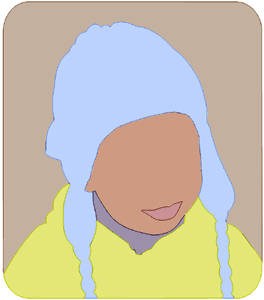

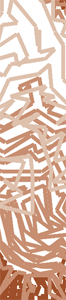
Left: design composed of 6 Sfumato vector (outline) objects.
Center: finished design filled with stitches.
Right: meanders of different shade and density - detail.
Meanders are replaced with plain fill of given angle on the highest density places. Sfumato does not cover whole area of the object with stitches, but it leaves fabric show through stitches on loose places. Therefore, it is important to choose Background Color of Sfumato objects properly, because density of stitches is adjusted according to Background Color and thread colors.
Sfumato object is filled with 1-5 shades of thread. Shades are generated automatically from Basic Color of the Sfumato object or set manually by user. User can switch on and off respective shades and thus control number of colors within single object. Each color (thread shade) has Additional Density and Shade Threshold adjustable parameters.
Sfumato object can have openings like the Fill object. Use the opening tool to add openings to Sfumato object. Also, Sfumato object can have carvings. Unlike the Fill object, carvings on Sfumato are formed by additional stitches and not by needle points pattern. User can adjust width and color of carvings. Carving objects must follow immediately after Sfumato object and its openings.
Parameters denoted with * are visible only if Show More Parameters is checked.
![]() Thread
Shades. Actual colors of threads that fill the Sfumato object are generated automatically from the Basic
Color or set manually by user. Automatic shades form a monochrome scale. User-defined scale may contain any color.
Click right mouse button on a shade color box to open color mixer window.
Thread
Shades. Actual colors of threads that fill the Sfumato object are generated automatically from the Basic
Color or set manually by user. Automatic shades form a monochrome scale. User-defined scale may contain any color.
Click right mouse button on a shade color box to open color mixer window.
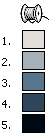
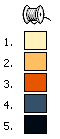
Left: automatic shades - monochrome scale.
Right: user-defined shades - any colors.
User can control number of used thread shades (left button click on any color box to enable/disable color) and following 2 parameters of each color:
![]() Additional Density. Sfumato automatically adjusts density of all parts of the objects. However, user may want to
increase or decrease density of particular color within object.
Additional Density. Sfumato automatically adjusts density of all parts of the objects. However, user may want to
increase or decrease density of particular color within object.
![]() Shade
Threshold *. Sfumato automatically splits whole range of color tones within object into 5 thread shades. User can
adjust the shade thresholds with this parameters.
Shade
Threshold *. Sfumato automatically splits whole range of color tones within object into 5 thread shades. User can
adjust the shade thresholds with this parameters.
Some photos may contain many small areas of various colors (flowers on the meadow, for example) and it is hard to trace each of them as a separate Sfumato object. In such case, use Color Mask to fill only part of object with stitches:
Angle defines the angle of plain fills in heavy density areas.
![]() Highest Density
- measured in tenths of millimeter (1/10 mm). Set this value according to weight of your thread in order to
achieve fully covering on most dense places. Fabric should not show through on the most dense places where plain fill
is used. Usual values are 3.5 - 4.5. defines the angle of plain fills in heavy density areas.
Highest Density
- measured in tenths of millimeter (1/10 mm). Set this value according to weight of your thread in order to
achieve fully covering on most dense places. Fabric should not show through on the most dense places where plain fill
is used. Usual values are 3.5 - 4.5. defines the angle of plain fills in heavy density areas.
Basic Color. This color is used as a base for threads generation. It is also used for displaying of Sfumato object in Object Inspector and in the work area.
Background is the fabric color. This color is supposed to show through stitches. Density of each thread shade is derived from the Background color.
Carvings are lines or curves that are drawn after the Sfumato object. They can be used to emphasize some hardly visible edges in the Sfumato object. User can adjust two carving parameters:
Carvings Color *. Carvings may be only of one of the thread shades color. Even if thread shade is disabled, carvings may be of this color.
![]() Carvings
width *. Use this parameters to make carvings bolder. Carvings wider than 1 are composed of short lines going at
the same angle as plain fill in Sfumato object. Carving width is length of these short lines (2=0.4mm).
Carvings
width *. Use this parameters to make carvings bolder. Carvings wider than 1 are composed of short lines going at
the same angle as plain fill in Sfumato object. Carving width is length of these short lines (2=0.4mm).
Contrast affects the colors of automatically generated threads. When doing portrait, use lower contrast on child or woman face to achieve softer thread shades.
Quality parameter affects the stitch count and fidelity of Sfumato object. Higher Quality means higher stitch count and better fidelity. To reduce stitch count and speed-up the sewing process, use lower quality (0-4) on objects like background, cloths, sky etc.. Higher quality (7-8) is recommended for faces and other areas where fidelity is more important than stitch count.
![]() Overall
density of Loose Areas *. This track box allows user to make loose areas of design even looser or heavier. There
are 2 other controls that affect the loose density areas:
Overall
density of Loose Areas *. This track box allows user to make loose areas of design even looser or heavier. There
are 2 other controls that affect the loose density areas:
Style of loose density areas - defines the stitch style or layout of loose stitches. Use it to give object desired texture.
Max. Stitch * is a maximum running stitch in loose density areas measured in tenths of millimeter (1/10mm). Longer stitches are replaced with jumps. Long running stitches may not look good, if they cross eyes, mouths or other parts of design. However, too many jumps complicate the sewing process.
![]() Overall
density of Heavy Areas *. This track box allows user to make heavy areas of design looser or even heavier. There
are 2 other controls that affect the heavy density areas:
Overall
density of Heavy Areas *. This track box allows user to make heavy areas of design looser or even heavier. There
are 2 other controls that affect the heavy density areas:
There are several display modes for Sfumato object in the Parameters window:
![]() Stitches
Preview shows approximate look of the object. It allows user to see the influence of various parameters on the
Sfumato object. However, effect of some parameters like Quality, Fills, Carvings and Max. Stitch is not visible on the
preview.
Stitches
Preview shows approximate look of the object. It allows user to see the influence of various parameters on the
Sfumato object. However, effect of some parameters like Quality, Fills, Carvings and Max. Stitch is not visible on the
preview.
![]() Thread Shades Layout helps user to adjust color thresholds and color masks balance accurately.
Thread Shades Layout helps user to adjust color thresholds and color masks balance accurately.
![]() Pick
Tool allows user to pick Background, Basic or Selection colors from the Work Area.
Pick
Tool allows user to pick Background, Basic or Selection colors from the Work Area.