Navigate
Products
Download
eShop
Upgrade
Overview
Training
Support
Navigate
Products
Download
eShop
Upgrade
About
Training
Support
Use this menu configure view mode and to hide/show controls, vector objects, boundaries or stitches. These changes do not affect the design itself or how it is sewed, only the way how it is displayed on the screen. They allow more comfortable work by hiding controls and design objects standing in the way.
Objects boundaries are lines and curves visible only on the screen. They are not actual stitches.
Normal and Enhanced view modes affect the way of how stitches and boundaries are displayed. Enhanced mode uses extra pixels to smooth rasterized lines and curves. This technique is called anti-aliasing. It is slightly slower than the normal view mode.
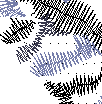
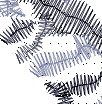
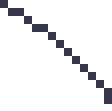
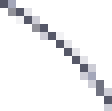
Normal view mode (left side) and enhanced view mode (right side).
Guide Lines are lines that help with precise placement and alignment of objects. You may need to hide and show them alternately during the work.
Jumps displays jumps stitches between objects or inside of objects that may contain jumps (Sfumato objects, for example). Jumps between objects are also always indicated in the Object Inspector window by small red scissors icon next to the object icon.
Thicken One-Way Outlines displays those outline objects that have no backward paths as a thick lines or curves. This helps user to identify which parts of outline need second layer of stitches, i.e. backward path.
Unlike the Eye icon in the Object Inspector window which hides/shows only particular objects, commands in the Show/Hide Objects submenu affect all objects that fit user-specified criteria. Showing and hiding of design parts is useful for creation of complex design, when you need to hide some parts of design to see others.
Hiding the Button Bar and/or Rulers may be useful when you work on a small screen. All functions accessible via Button Bar are also available through main menu.
Grid is not visible in some display modes (D. Map, X-Ray, 3D with fabric background). This option allows to hide grid in the rest of display modes.
Zoom Window shows/hides zoom window in the bottom right corner of the screen. Hiding this window is useful in case of low screen resolution (800x600, for example) in order to enlarge Object Inspector window.
Display modes like 3D, 1:1, Sew Simulator and other are accessible via Display mode tabs