Navigate
Products
Download
eShop
Upgrade
Overview
Training
Support
Navigate
Products
Download
eShop
Upgrade
About
Training
Support
Edit switches selected object to editing mode.
Generate Stitches computes stitches for selected objects. The same effect can be achieved with double click on object icon in Object Inspector window.
Parameters displays window with parameters tab for selected objects. The user defined patterns and stitch samples can be created in this window.
User Editors displays window for creation of fill patterns, motifs and outline samples and for assignment of user defined border samples.
Styles contains submenu with Apply Style and Edit commands. Apply Style sets parameters of selected objects like density, pull compensation and underlay according to chosen style. Edit displays table of predefined and user defined styles, and allows user to edit existing styles and create her/his own styles.
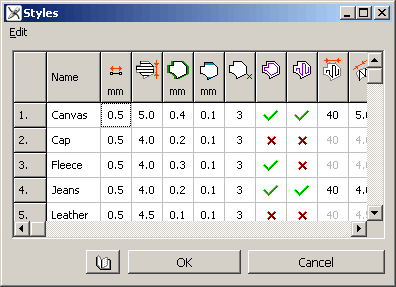
Editor of Styles.
Group 1, Group 2 and Group 3 are functions for combining several objects into one for easier manipulations. They allow user to create hierarchically organized combined objects. This hierarchy simplifies the editing of combined parts.
When digitizing some lettering, for example, the basic parts of letters (columns and connections) may be joined with Group 1 command, so that each letters is composed of parts grouped together. Letters may be joined into words with Group 2 command and words may be joined into sentence with Group 3 command. The numbers 1,2 and 3 indicate the level of the group. Many programs have just one group level. Several levels allow to ungroup and manage objects on some level, while leaving other levels untouched. For example, you can ungroup parts of letter for editing, while preserving words and whole sentence grouped.
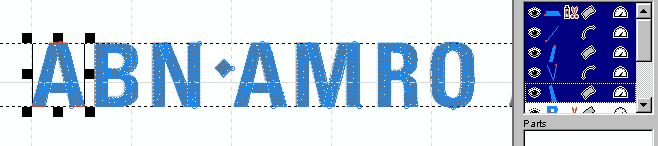
Basic parts of letter 'A' are selected. Use Group 1 to combine them into a single object.
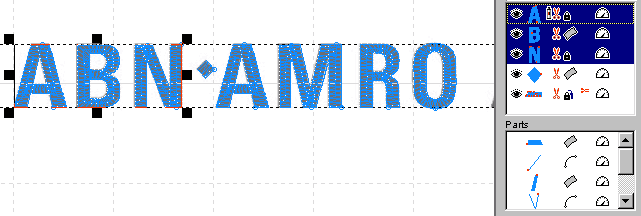
There is a small black lock icon at right side of A indicating that this object is composed of parts grouped on level 1.
![]()
Select the letters in a word ABN now a use Group 2 to combine then into single object. Letters in the second word AMRO are already grouped (indicated by medium size blue lock icon).
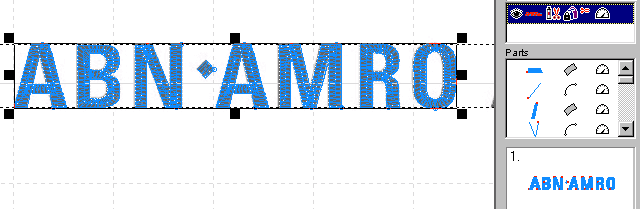
Select all words and use Group 3 to combine them into single object.
The fact that this object is composed of objects grouped on level 3 is indicated by a large magenta lock icon.

Use Ungroup 1, Ungroup 1 and Ungroup 3 commands to divide groups on respective levels (in this example, use Ungroup 3 to split sentence into words, Ungroup 2 to split words into letters and Ungroup 3 to split letters into basic objects).
Erase Stitches function removes stitches from selected objects, which allows a clear view of their vector boundaries. This function is usefull when you need go back and revise part of design.
Sort Colors function changes order of selected objects so that objects of the same color are in the successive order. This function helps to eliminate the color changes.
Sort Types function changes order of selected objects so that objects of the same type are in the successive order.
Sort Sizes function is very important for editing of objects imported from vector graphics files like EMF, WMF and CMX. Such files often contain large number of a very small objects (often smaller than 1 millimeter) that are not possible to sew out and they spoil embroidery design. Use Sort Sizes command to re-order imported objects according to their size. Then select too small objects and delete them.
Order submenu contains functions for change of the selected object(s) order.
Color submenu contains commands for setting color of the selected objects. It is possible to mix color, pick color from the background image or from the thread catalog.
Tune Colors allows to adjust colors of all selected objects, or even whole design at once. Tune Colors command opens window with Brightness, Contrast, Gamma, Saturation and color balance controls (Cyan-Red, Magenta-Green, Yellow-Blue). These controls work with color of vector objects and stitches (thread), not with the image colors.
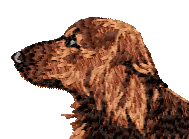
Original colors before tunning.
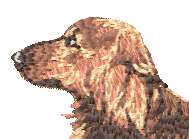
Brightness increased for all objects at once.