Navigate
Products
Download
eShop
Upgrade
Overview
Training
Support
Navigate
Products
Download
eShop
Upgrade
About
Training
Support
These commands work on objects selected with the Transform Tool (arrow) or in Objects Inspector. They allow to change the way of how the vector objects are filled with stitches by conversion of objects from one type to another.
Create Outlines from Fill creates outline object from selected fill object. If fill object has openings, Studio will create also outlines of openings as a separate objects. Start point of each outline is identical to start point of the corresponding fill or opening. It is often desirable to place start of outline on the place where fill ends. Switch outline to editing mode and use 'Place Start Point here' command from pop-up menu to change the outline start point.
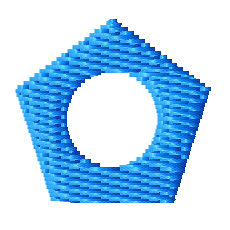
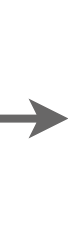
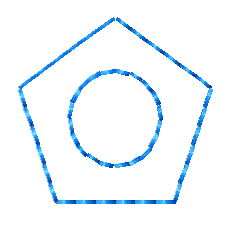
Create Columns from Fill creates complex object composed of columns and connections from selected fill object. It is intended mainly for cases when user uses Auto Column option for fill object and more parameters than provided by Auto Column are needed.
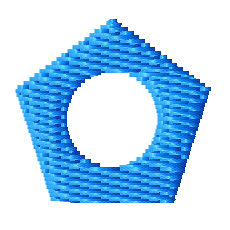
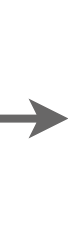
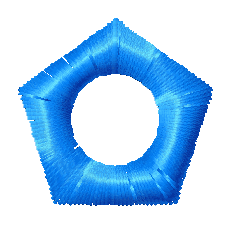
Create Column from Outlines creates column object from selected outline.
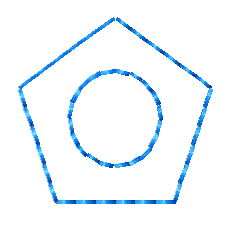
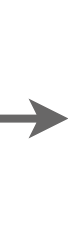
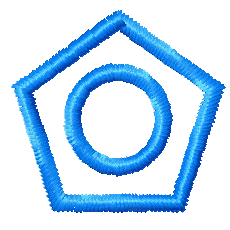
Split Border into Elements creates complex object composed of columns and/or outlines and/or connections from selected outline object. It is intended for cases when the user needs to edit the parts of the predefined border outline (like rope border, for example).
Create Fill from Opening creates a new fill object from selected opening in existing fill. Opening must be selected in the Parts Inspector window. This command is intended for situation when user needs to create cover stitches of other color for a hole (opening) in the fill. User should adjust the newly created fill object so that it overlaps the opening underneath, in order to create overlay to avoid gaps in stitching.
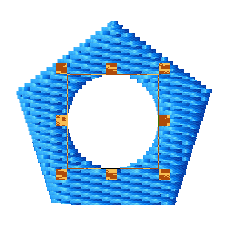
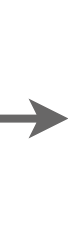
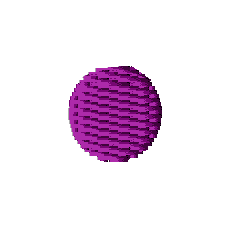
Create Fill from Outline creates a new fill object from selected outline objects. If outline is not closed, Studio automatically closes the newly created fill object.
Split Applique into Layers creates separately editable layers from selected applique objects. These layers include following objects: 1.marking stitches - outline object(s), 2.tack-down stitches - column object(s), 3.cover stitches - column object(s). Layers on below illustration are pulled aside to show objects underneath.
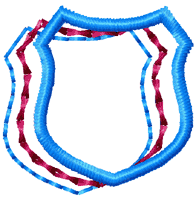
It is important to note that all above commands will duplicate an object and then convert the new object as selected. For example, if the Create Columns from Outlines command is selected, Studio will duplicate the object, leaving the first one an Outline object, and converting the second one to a Column object.
Next commands are:
Applique to Column
Column to Applique
Column with Pattern to Column
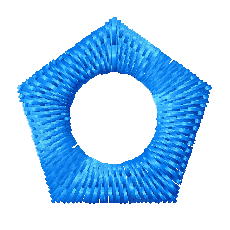
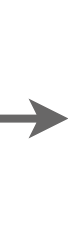
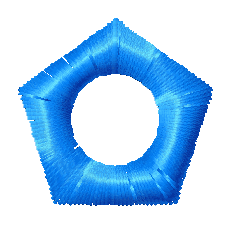
Column to Column with Pattern
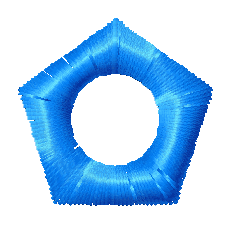
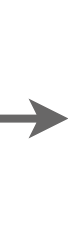
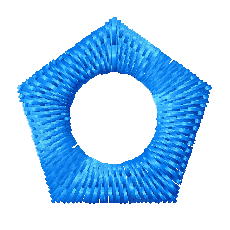
Column to Outline
Column to Fill
Connection to Manual Stitches
Connection to Outline
Manual Stitches to Connection
Fill to Opening
Outline to Connection
Fill to Opening
Fill to Sfumato
Sfumato to FillEach of them converts objects from one type to other. They do not duplicate objects. Column to Applique joins beginning and end of object, because Applique object must form a closed loop. Functions Column to Outline and Column to Fill convert also Columns with Pattern and Appliques to Outlines and Fills.
Special command Areas to Centerline allows to create redwork object(s) from fill or column object(s). Result is a set of outline elements, which have to be combined into single outline object with use of main menu > Transform > Arrange Outline Parts function. This function is mainly intended for creation of redwork lettering.
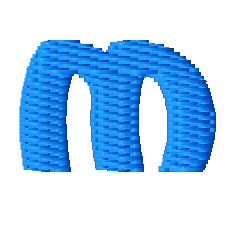
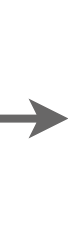
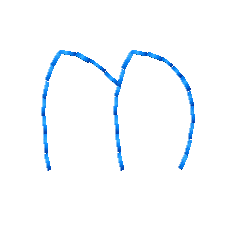
Command to Editable Stitches converts stitches in selected vector objects to editable manual stitches. Create any object as a start and then use this function to access and edit individual stitches. This function can be used for precise adjustment of motif fill, for example.