Navigate
Products
Download
eShop
Upgrade
Overview
Training
Support
Navigate
Products
Download
eShop
Upgrade
About
Training
Support
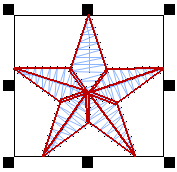
Object selected for transformation
Transformations like re-sizing, moving, rotation and skewing are very common operations. These operations can be done interactively (with tool described below), or with numeric controls accessible in Transformation Window.
To transform object(s) interactively in the work area, select object(s) and:
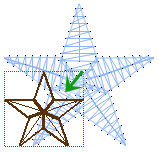
Proportional
scaling
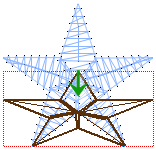
Non-proportional
scaling
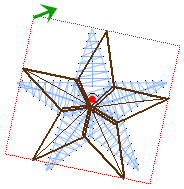
Rotation
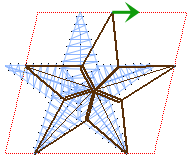
Skewing
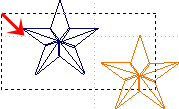
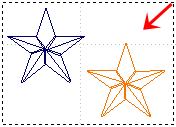
1. Drag marquee box from left to right to select objects without completely enclosing them with a marquee box
2. Draw marquee box from right to left to select only those objects that lie completely within the marquee box.