Navigate
Products
Download
eShop
Upgrade
Overview
Training
Support
Navigate
Products
Download
eShop
Upgrade
About
Training
Support
While working in nodes creation/editing mode, you can only add new nodes after the last node on the edge. It is possible to use Insert command from pop-up menu, or button with the same function to add nodes anywhere, but it can be very cumbersome in case of multiple nodes insertion. Adding new node near existing node may interfere with selection of that node instead of creation of a new one. The fast node insertion mode allows to bypass these two problems. It is activated by depressing the "a" key on keyboard while clicking the left mouse button. This mode has two main advantages:
Inserting new nodes is especially useful when adjusting automatically created connection between objects or for creation and editing of special shading effects with manual stitches. If large number of manual stitches is created, it is also helps to avoid selection of existing node instead of making a new node.
Below example illustrates insertion of new nodes. Polyline ends with point (1). We want to insert some nodes after the node (2). Select point (2) by clicking it.
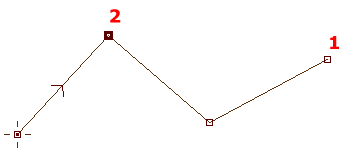
Now depress the "a" button on the keyboard and hold it down. Move cursor to places where you want to create new nodes and click left mouse button. Create new nodes (3),(4),(5) and (6). Then release "a" button. Please note that these new nodes were inserted into the middle of the nodes sequence, after node 2. Light gray line on below illustration indicates previous stage of the polyline.
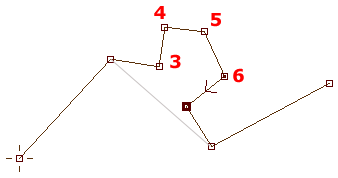
Please note: while "a" key is depressed, you cannot select existing nodes. To do so, release the "a" key (exit the fast node insertion mode).