Navigate
Products
Download
eShop
Upgrade
Overview
Training
Support
Navigate
Products
Download
eShop
Upgrade
About
Training
Support
This tutorial demonstrates how to use the Configurable Tool Panel in Embird to locate, execute, or assign shortcuts to menu commands. Though shown in the Editor, the same steps apply in Manager and the Cross Stitch plug-in. Users learn how to search for commands, execute or locate them within menus, and optionally edit or assign new keyboard shortcuts. The tutorial provides a convenient way to customize and streamline workflows within the Embird interface.
1 - Run Embird and select menu "Help > Configurable Tool Panel" (Picture No. 1).
1. Select "Help > Configurable Tool Panel" menu
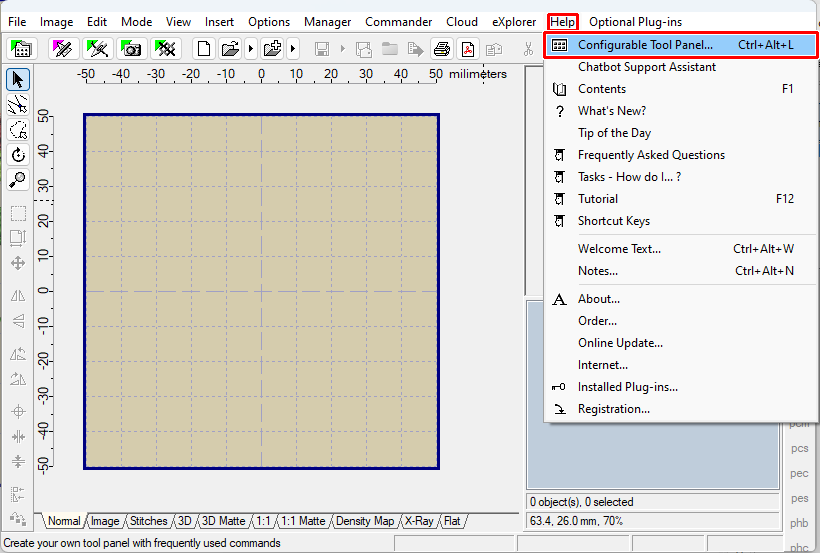
2 - Specify the name of command you are searching for in the "Text to find" box (1 in Picture No. 2).
3 - Check the list of found items, select suitable item (2 in Picture No. 2).
4 - In case the command is available in current situation, click either "Execute" button to run the command, or "Locate" button to find out the location of menu. The last executed commands from this dialog are shown at the top of the dialog.
5 - Optionally, click "Edit Shortcut" button to add/remove/modify the shortcut of menu item (3 in Picture No. 2).
2. Find the command, either menu or button

6 - Simultaneously press keyboard buttons intended for a new shortcut (Picture no. 3).
3. Edit shortcut of chosen menu
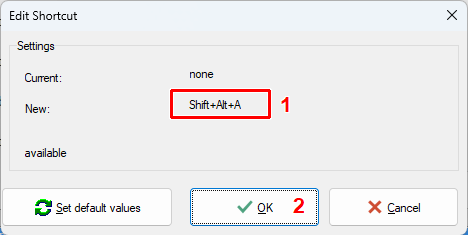
7 - Check the new shortcut in menu (Picture no. 4).
4. Check the new shortcut
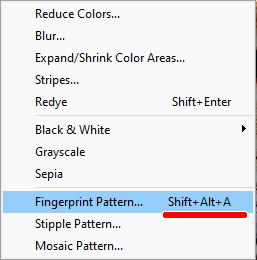
Back to Embird Tutorial Contents
Developed by BALARAD, s.r.o. company since 1997