Navigate
Products
Download
eShop
Upgrade
Overview
Training
Support
Navigate
Products
Download
eShop
Upgrade
About
Training
Support
When you create the lettering in Embird, you may specify either global settings for the whole text or individual settings for each character. In this example, the meaning of the individual settings is demonstrated. The text being inserted consists of two "E" letters, each one having its own fill pattern.
1 - Run Embird and click "Editor" menu to switch to Editor window.
2 - Select "Insert > Text" menu (Picture No. 1).
1. Select "Insert > Text" menu
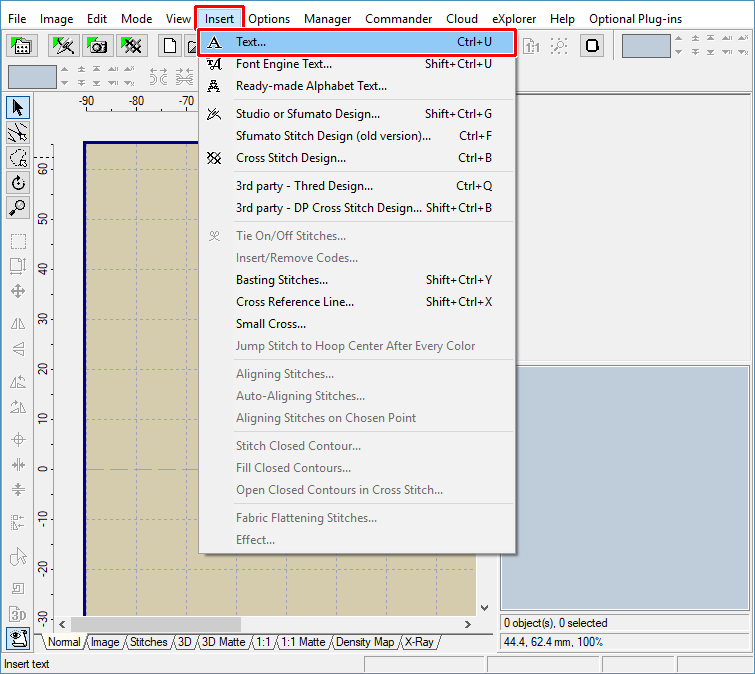
3 - The "Insert Text" dialog box will appear on the screen (Picture No. 2). In the "Plug-in" box you can choose the alphabet which will be used for characters. After choosing the alphabet, type the "EE" text into the "Text" box at the bottom of the "Insert" tab (Picture No. 2).
2. Insert Text window - Insert tab
4 - Click "Properties" tab. Specify the text height "50 mm" or "2 inches" (1 in Picture No. 3). The characters must be large enough, otherwise the fill pattern effect is not visible. Click "Individual settings" option in the "Use" box at the bottom of the "Properties" tab (2). Then click the "..." button of the first "E" character at the right side of the screen (3).
3. Insert Text window - Properties tab
5 - Choose "Fill 1" option in the "Pattern" box. Click "OK" button to confirm the settings (Picture No. 4).
4. Change fill pattern
6 - Click the "..." button of the second "E" character at the right side of the screen (4 in Picture No. 3). Choose "Bricks 1" option in the "Pattern" box. Click "OK" button to confirm the settings.
7 - Finally, click "OK" button to create the lettering and insert it into Editor window.
8 - Use "File > Save As" command to save the whole design to a file on your disk. Specify the format and the file name of the new design in the dialog boxes which appear on the screen.
9 - Check the design in 3D view mode - see the difference in fill patterns of "EE" characters (Picture No. 5)
5. Compare fill patterns
Back to Embird Tutorial Contents
Developed by BALARAD, s.r.o. company since 1997