Navigate
Products
Download
eShop
Upgrade
Overview
Training
Support
Navigate
Products
Download
eShop
Upgrade
About
Training
Support
Use this command if you want to read designs from Janome JEF CompactFlash Card. It is supposed, that you have the Janome ATA card inserted in the PCMCIA slot of your notebook, or card reader/writer hardware attached to your PC, and that this card works like another disk drive on your PC (e.g.drive H:).
1 - Run Embird, it will start in "Manager" mode.
2 - Select "Right Panel > Input/Output Operations > Janome JEF CompactFlash Card" command from the main menu (Picture No. 1).
1. Select "Right Panel > Input/Output Operations > Janome JEF CompactFlash Card" menu
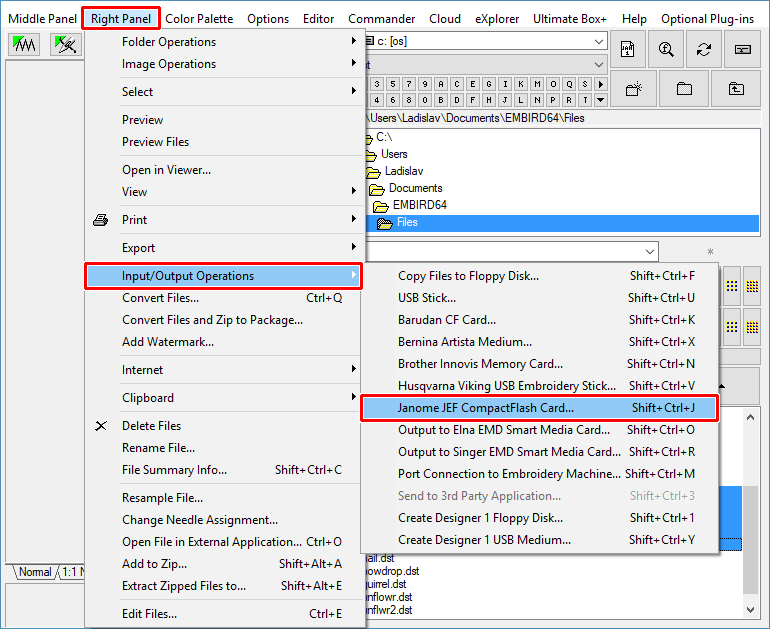
3 - A dialog box will appear on the screen (Picture No. 2). Choose the "Drive:" which contains Janome CompactFlash card. In this example it is "H:" drive.
4 - In the "Folder:" box select (double-click) the folder containing designs which you want to read from the card (arrow 1 in Picture No. 2). In this example we have selected "EmbF5" folder (2 in Picture No. 2).
5 - In the "Files:" box select the files you want to read from the card (3 in Picture No. 2). To select a design, please move the mouse pointer to its file name and click the left mouse button. You can select multiple files: Move mouse pointer to the file name of the first design in the "Files:" box at the right side of the screen, depress the left mouse button and hold it down while moving the mouse pointer over the file names of the other designs. When the mouse pointer is over the last design, please release the left mouse button. In this example we have selected all the files stored in the "EmbF5" folder.
6 - Click "Read selected files from card" button to read selected files from the card (4 in Picture No.2).
2. Select files and click "Read selected files from card" button
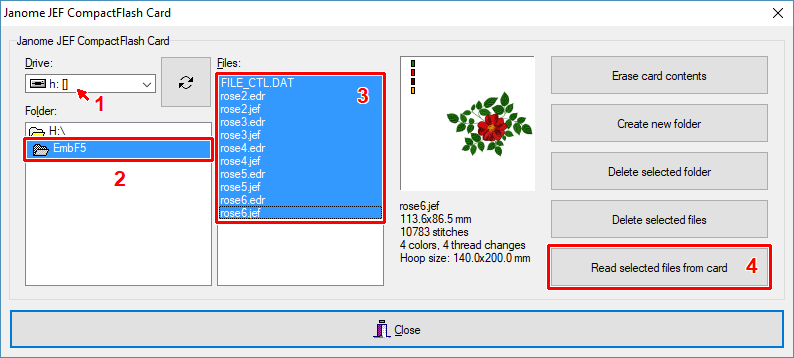
7 - Another dialog box will appear on the screen (Picture No. 3). Choose the format in which the designs imported from Janome JEF CompactFlash card will be saved to your hard disk. Click "OK" button to continue.
3. Choose target file format(s)
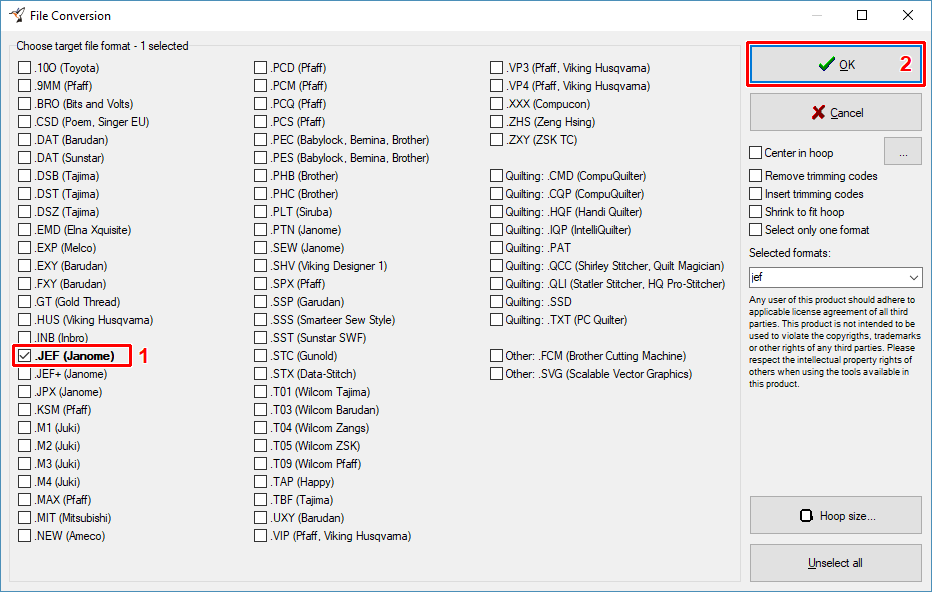
8 - Embird will read the files from Janome JEF CompactFlash card, convert them 'on-the-fly' to chosen format and save to the hard disk to currently chosen Right Panel's drive and folder. When finished, it will display the result of this operation (Picture No.4). Click "OK" button to continue.
4. Result of read operation
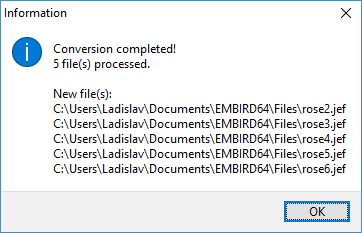
9 - Finally, the imported designs will be shown on the screen; they are stored in the right panel's "Files:" box (Picture No. 5).
5. Imported designs shown in Manager
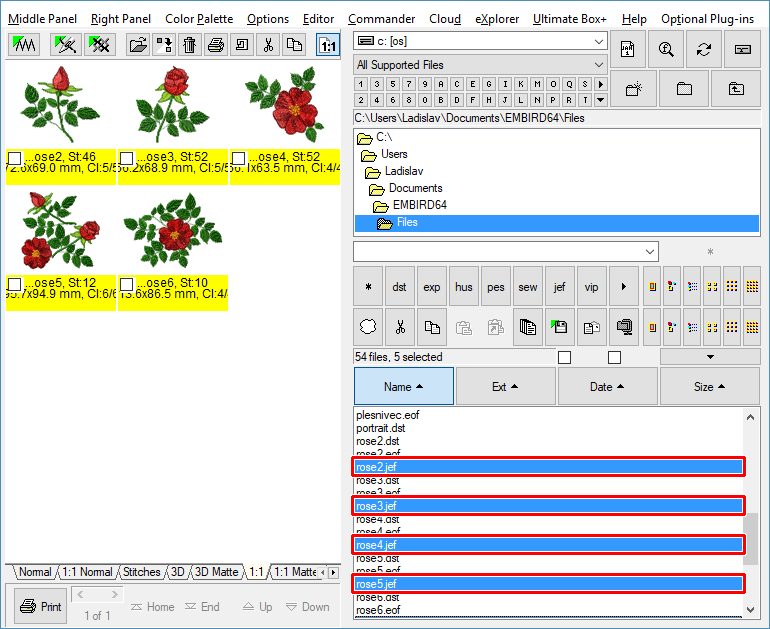
Back to Embird Tutorial Contents
Developed by BALARAD, s.r.o. company since 1997