Navigate
Products
Download
eShop
Upgrade
Overview
Training
Support
Navigate
Products
Download
eShop
Upgrade
About
Training
Support
This tutorial explains how to convert an image preferably of a striped animal like a tiger or zebra into a fingerprint-style embroidery design using Embird. It walks users through opening an image, applying the "Fingerprint Pattern" effect from the color menu, adjusting the pattern settings, and converting the image into stitches. Additionally, it demonstrates how to generate outline contours of the design for an embroidery outline effect, showcasing Embird's capabilities in stylizing images for embroidery projects.
1 - Run Embird and click "Editor" menu to switch to Editor window.
2 - Open some image using "Image > Open" menu (Picture No. 1). Images of animals with stripes are recommended, such tiger, cat, zebra, etc.
1. Open image of animal with stripes
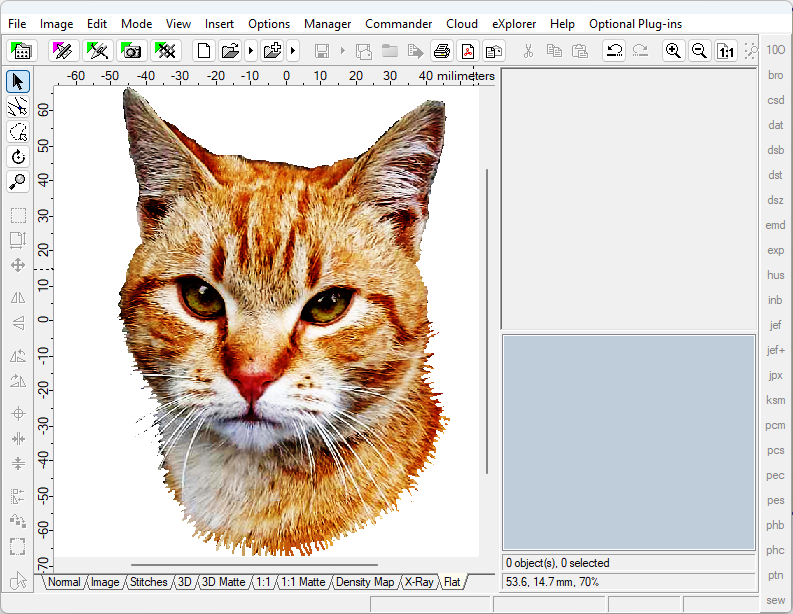
3 - Select menu "Image > Colors > Fingerprint Pattern" (Picture No. 2).
2. Select menu "Image > Colors > Fingerprint Pattern"
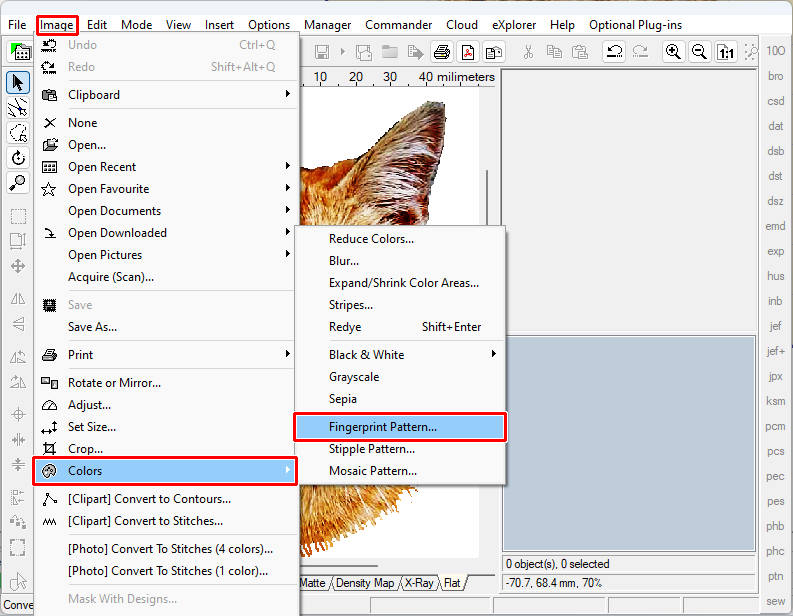
4 - Modify settings to obtain various spots (Picture No. 3).
5 - Click "Convert to Stitches" button.
3. Modify settings to obtain various spots
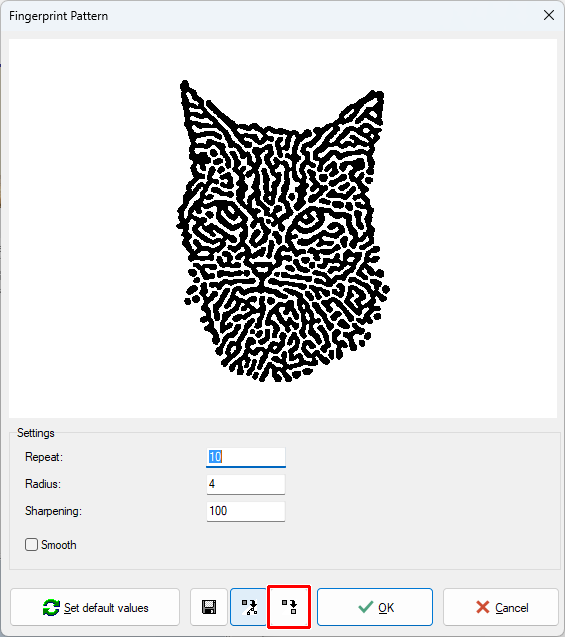
6 - After a short while a new design will be inserted to Editor.
4. Image converted to embroidery design
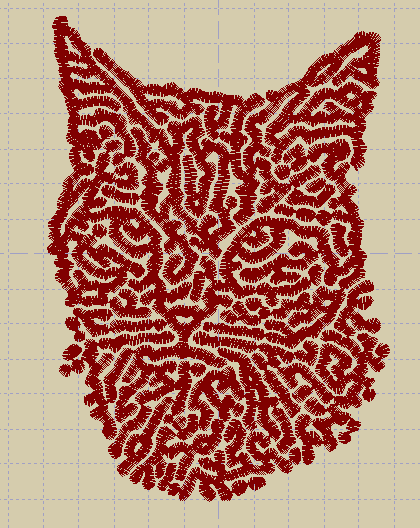
7 - Click other "Convert to Contours" button to obtain outline contours of the spots.
5. Image converted to embroidery outline design
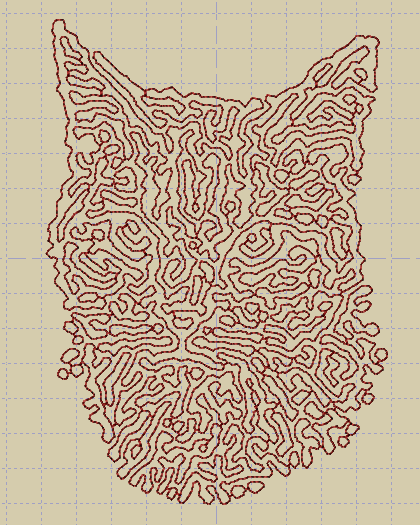
Back to Embird Tutorial Contents
Developed by BALARAD, s.r.o. company since 1997