Navigate
Products
Download
eShop
Upgrade
Overview
Training
Support
Navigate
Products
Download
eShop
Upgrade
About
Training
Support
This tutorial guides users through transforming a regular image into a single color drafting-style embroidery design using Embird's "Convert to Stitches (1 color)" feature. It demonstrates how to open an image, select a pattern type (such as Spiral, Linedraw, or Mosaic), adjust the settings to create different visual effects, and either insert the resulting design into the Editor or save it as an SVG file. The tutorial showcases how various single-color stitch patterns can be used to creatively stylize images for embroidery output.
Note: This command does not work the same way as Sfumato Stitch plug-in. Sfumato Stitch plug-in generates stitches from color photos using different, more sophisticated algorithm. Also, this command is not "auto-digitizing" and it does not replace Embird Studio, which offers true digitizing possibilities.
Note: Previous versions of Embird used a different functionality in the "Convert to Stitches (1 color)" menu. If you want to use the old functionality, convert the image to grayscale first ("Image > Colors > Grayscale") and then use the "Convert to Stitches (4 colors)" menu.
1 - Run Embird and click "Editor" menu to switch to Editor window.
2 - Open some image using "Image > Open" menu (Picture No. 1).
1. Open image in Editor
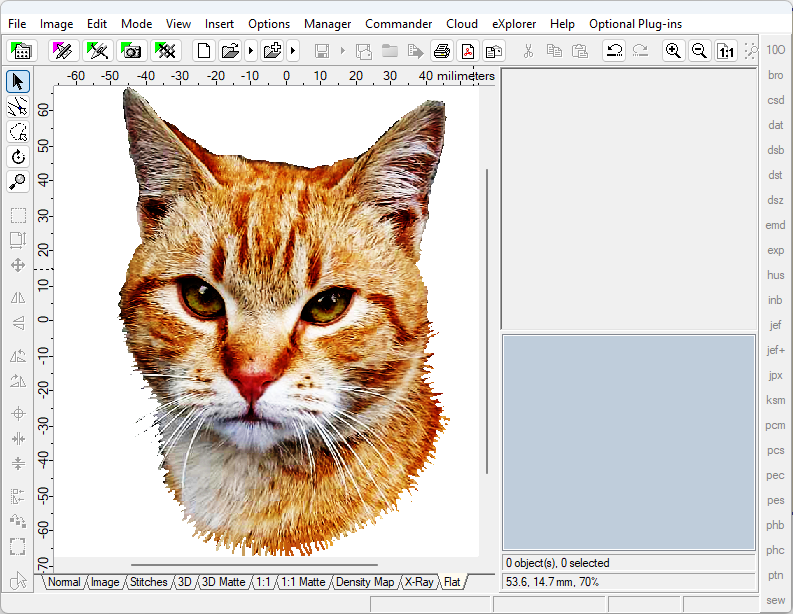
3 - Select menu "Image > [Photo] Convert to Stitches (1 color)" (Picture No. 2).
2. Select menu "Image > [Photo] Convert to Stitches (1 color)"
![Select menu "Image > [Photo] Convert to Stitches (1 color)"](draft2.png)
4 - Choose pattern kind and modify settings to obtain various patterns (Picture No. 3). Click "OK" button to create stitches or button with "floppy disk icon" to save the result as .svg file.
3. Modify settings to obtain various patterns
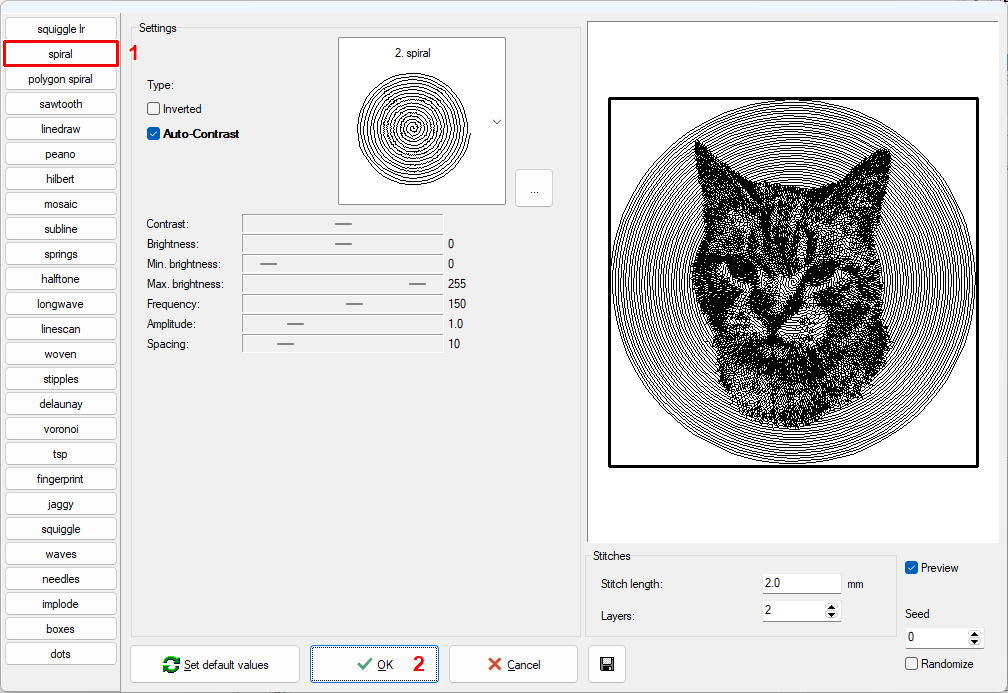
5 - After a short while a new design will be inserted to Editor.
4. Image converted to embroidery design, "Spiral" pattern
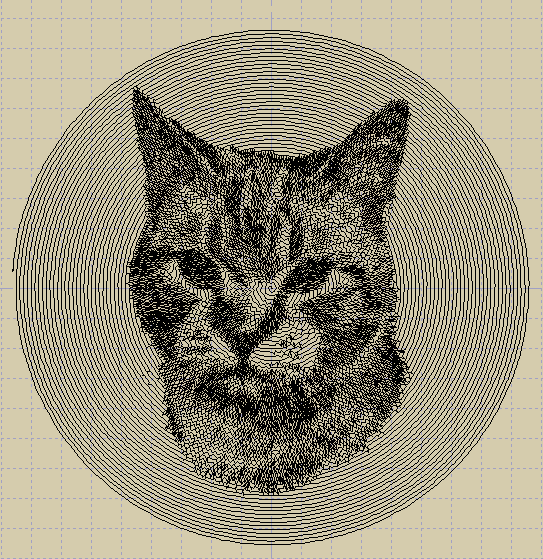
6 - Try other pattern kind - Linedraw - and check the result (Picture No. 5).
5. Image converted to embroidery outline design, "Linedraw" pattern
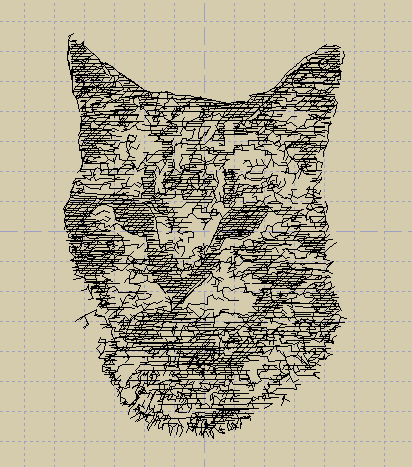
7 - Try another pattern kind - Mosaic - and check the result (Picture No. 6).
6. Image converted to embroidery outline design, "Mosaic" pattern
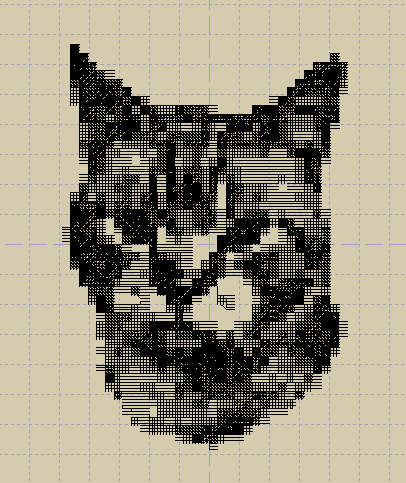
Back to Embird Tutorial Contents
Developed by BALARAD, s.r.o. company since 1997