Navigate
Products
Download
eShop
Upgrade
Overview
Training
Support
Navigate
Products
Download
eShop
Upgrade
About
Training
Support
This tutorial explains how to insert decorative patterns in Embird's Editor, which can be used as standalone or serve as subtle background elements beneath other designs. Users are guided through accessing the "Insert > Decoration" menu, selecting a decoration kind, and adjusting parameters such as size, variation, and kernel. Real-time preview allows for immediate visual feedback, helping users fine-tune the pattern before finalizing the design.
1 - Run Embird and click "Editor" menu to switch to Editor window.
2 - Select "Insert > Decoration" menu (Picture no. 1). Choose decoration kind and then modify parameters to obtain variouos patterns. Real-time preview immediately shows the result after modification of a parameter.
1. Choose decoration kind

3 - Examples of each kind are shown below:
2. Fractal decoration (sample 1)
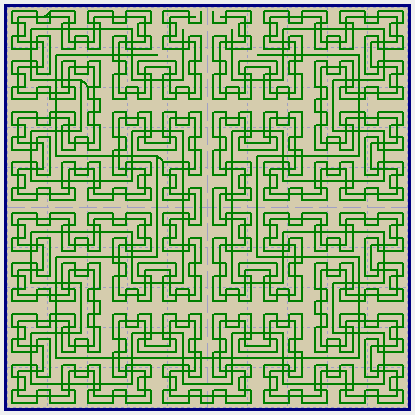
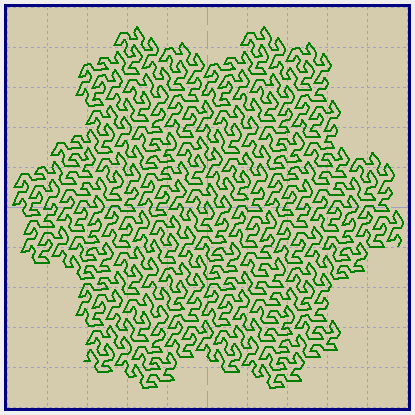
4. Flower 1 decoration (sample 1)
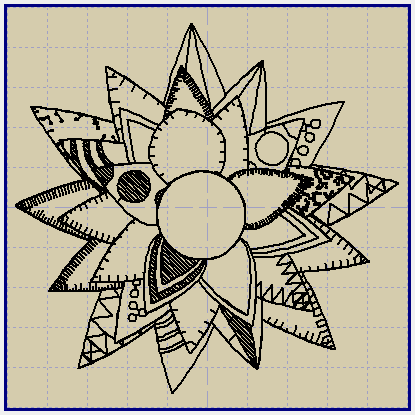
5. Flower 1 decoration (sample 2)
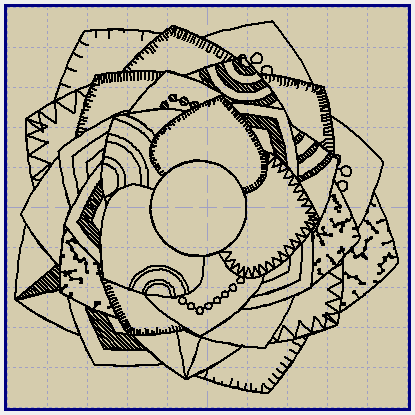
6. Flower 2 decoration (sample 1)
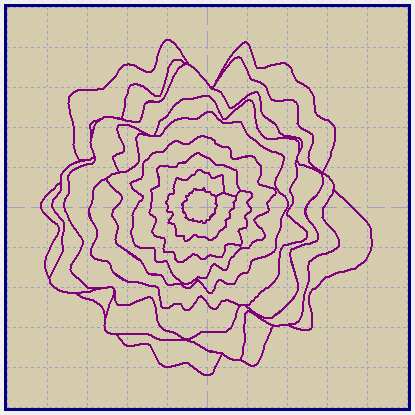
7. Flower 2 decoration (sample 2)
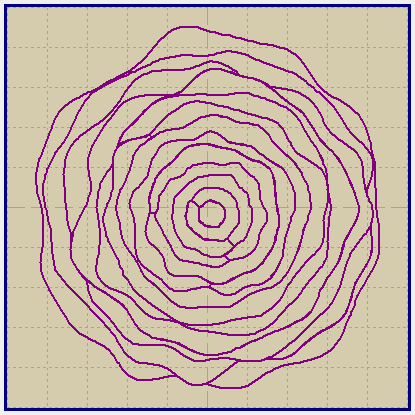
8. Isobar decoration (sample 1)
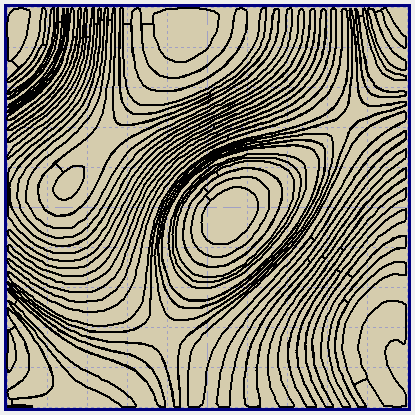
9. Isobar decoration (sample 2)
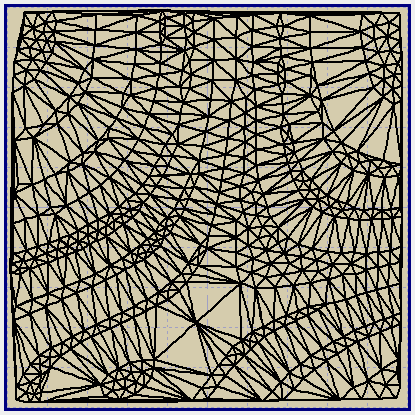
10. Isobar decoration (sample 3)
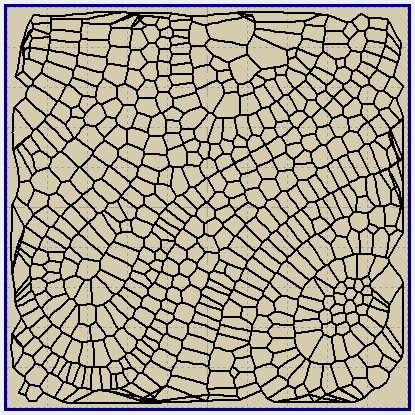
11. Snowflake decoration (sample 1)
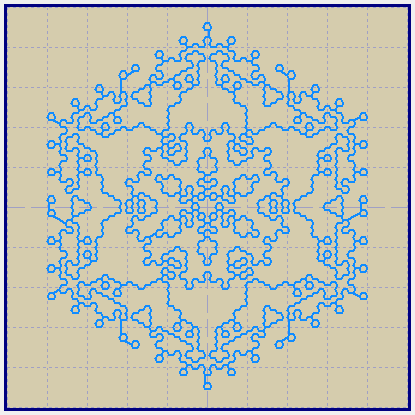
12. Snowflake decoration (sample 2)
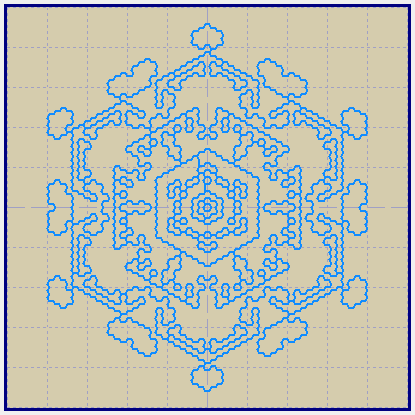
13. Walker decoration (sample 1)
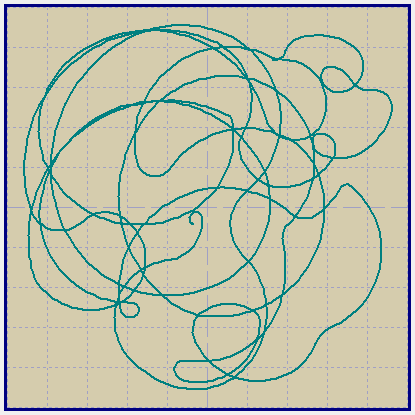
14. Walker decoration (sample 2)
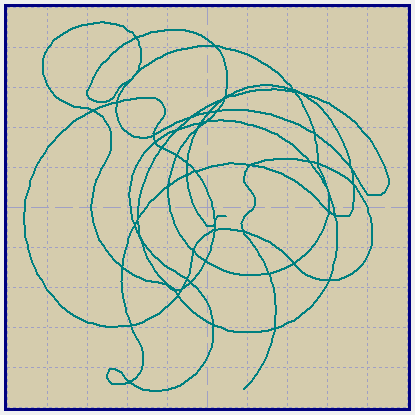
15. Labyrinth decoration (sample 1)
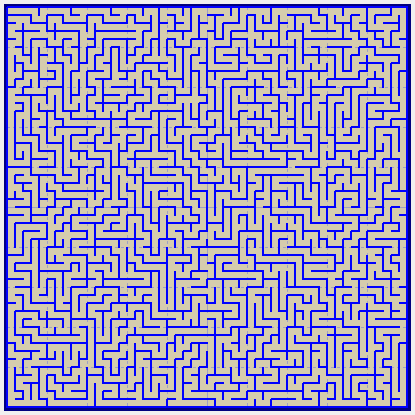
16. Labyrinth decoration (sample 2)
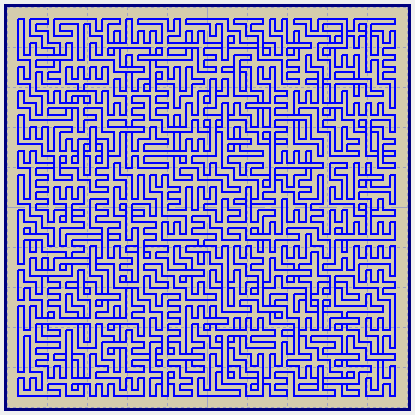
17. Celtic Knots decoration (sample 1)
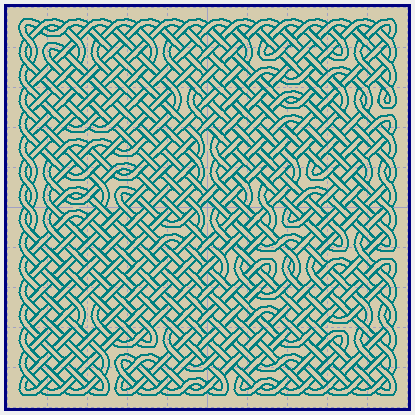
18. Celtic Knots decoration (sample 2)
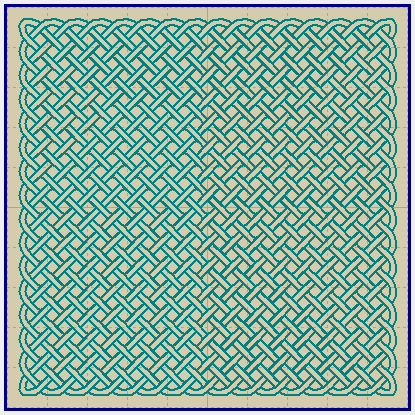
19. Plants decoration (sample 1)
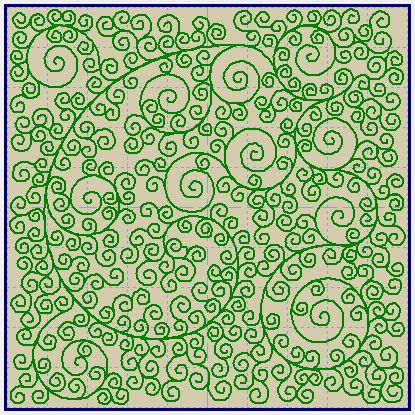
20. Plants decoration (sample 2)
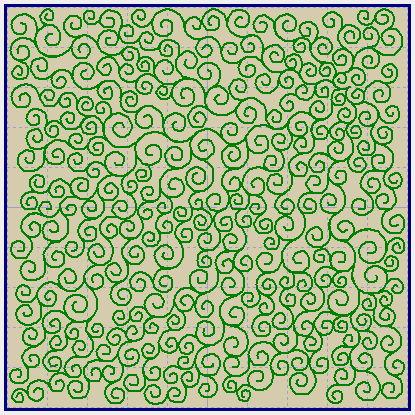
21. Blocks decoration (sample 1)
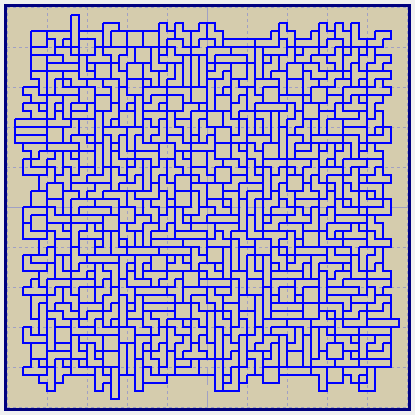
22. Blocks decoration (sample 2)
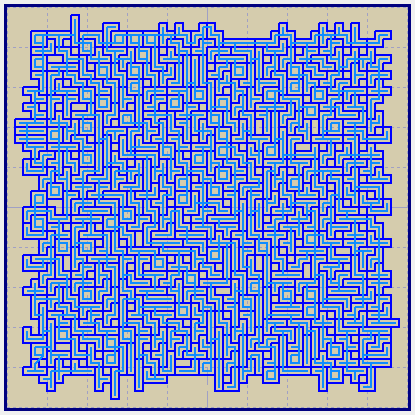
23. Other decoration (sample 1)
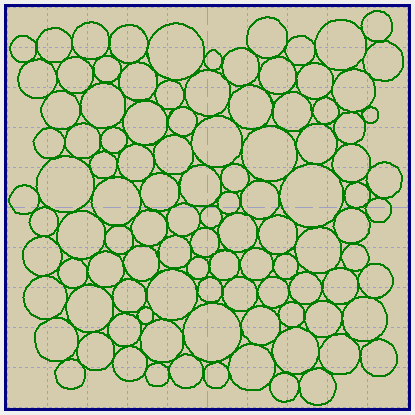
24. Other decoration (sample 2)
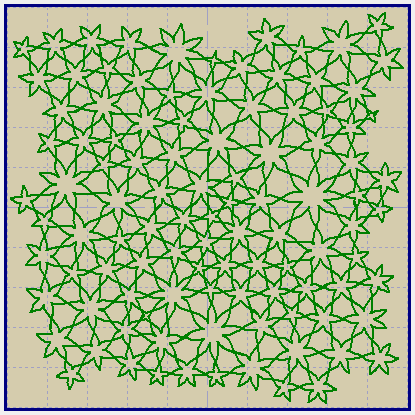
Back to Embird Tutorial Contents
Developed by BALARAD, s.r.o. company since 1997