Navigate
Products
Download
eShop
Upgrade
Overview
Training
Support
Navigate
Products
Download
eShop
Upgrade
About
Training
Support
This tutorial introduces the use of the Index Tool in Embird's Manager mode for efficiently locating embroidery design files. It shows how to display thumbnails of files matching a specific format (e.g., .dst) within a folder and its subfolders, then navigate quickly to designs starting with a chosen letter using the Index panel. By selecting a letter such as "L" for "lioness.dst" Embird sorts and displays matching page of designs, allowing users to refine their search further by typing additional characters.
1 - Run Embird, it will start in "Manager" mode.
2 - Click button for viewing thubmnails of all files which match the current mask in current folder and its subfolders (Picture No. 1). In this case, all .dst embroidery designs are shown from current folder "Files" and its optional subfolders.
1. View thubmnails
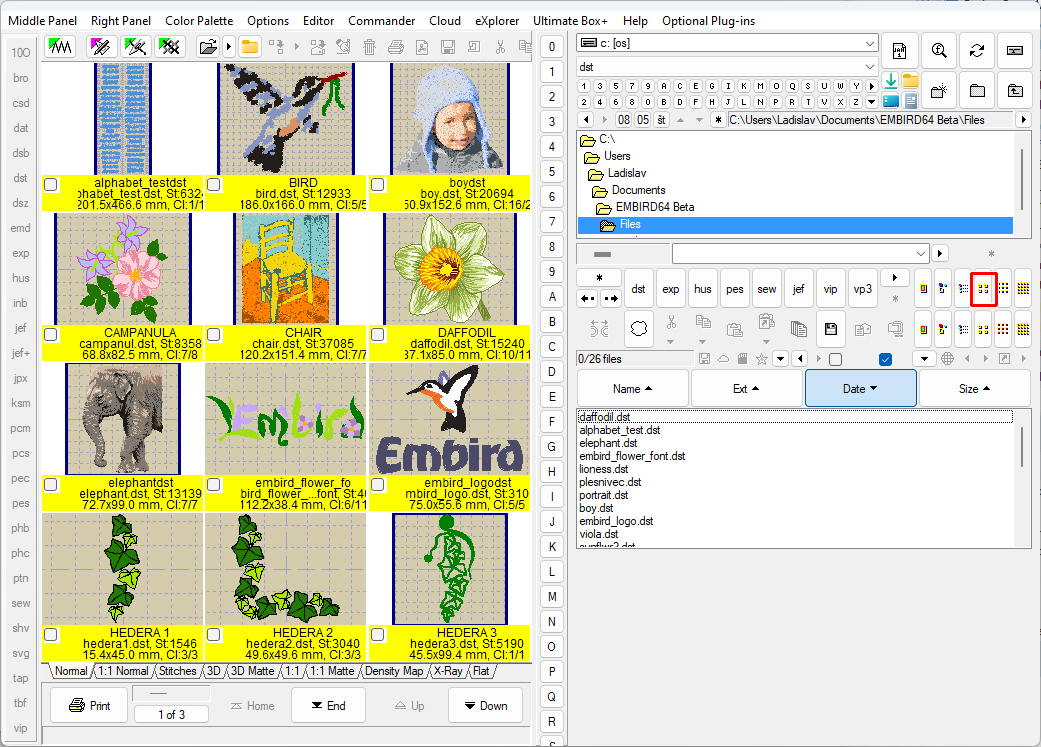
3 - The designs are shown in order in which they are stored in file stucture on the disk. To quickly browse to e.g. file "lioness.dst", click "L" button on "Index" panel (1 in Picture No. 2).
4 - Notice the "L" character shown in the caption at the top of the window (2 in Picture no. 2) and the countdown on "L" button.
2. Click "L" button on "Index" panel
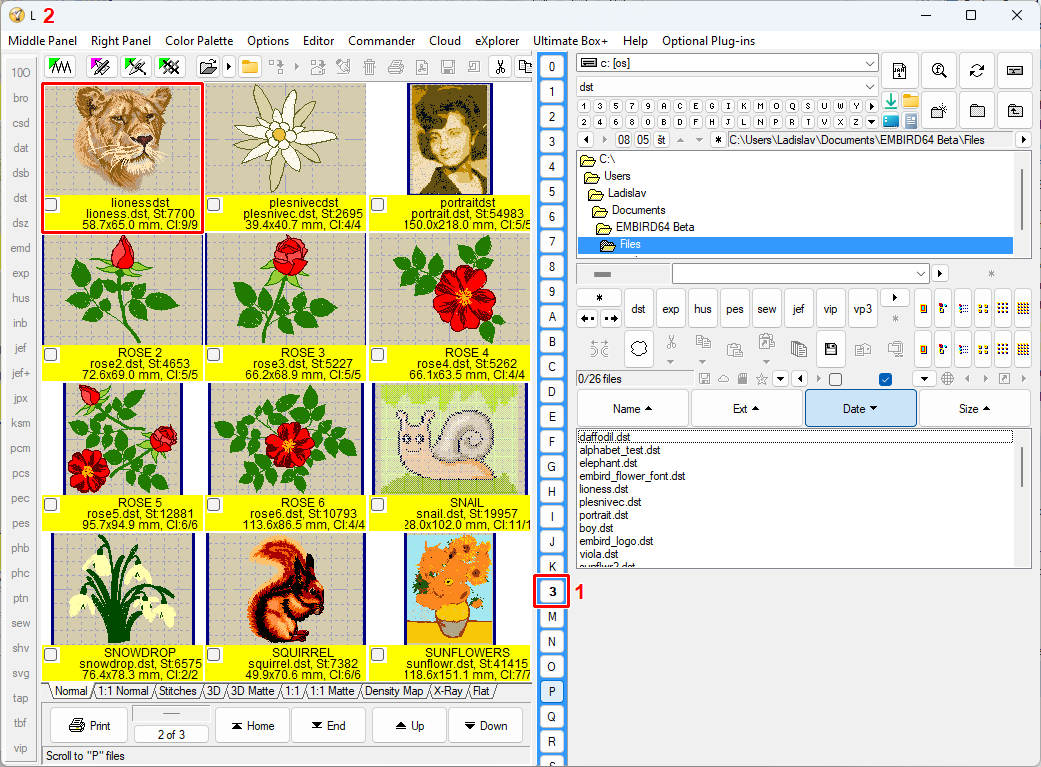
5 - Embird will Indexically sort the shown thubmnails and it will browse to the page where designs with "L" character in the name start (Picture no. 3).
6 - While the "Index" panel is highlighted (blue), type in more text, either on keyboard or using the "Index" panel to further specify searched file.
Tip: See also Viewing Designs and Select Marked Files tutorials.
3. Page with "L" designs is shown
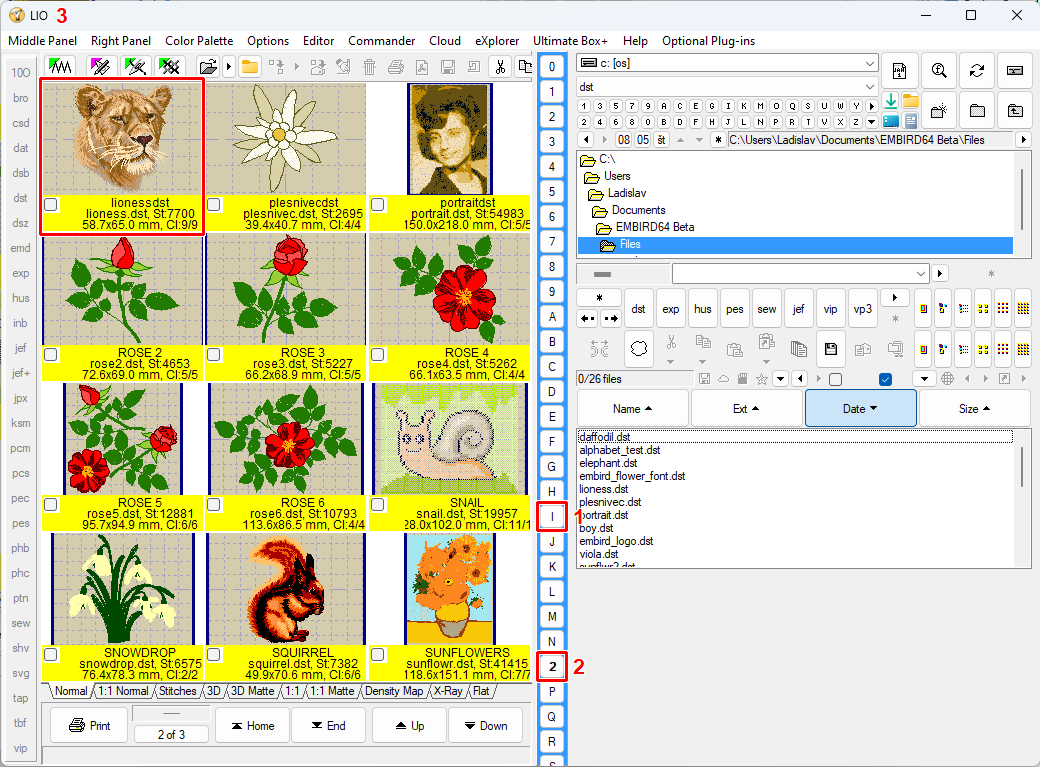
Back to Embird Tutorial Contents
Developed by BALARAD, s.r.o. company since 1997