Navigate
Products
Download
eShop
Upgrade
Overview
Training
Support
Navigate
Products
Download
eShop
Upgrade
About
Training
Support

Digitizing Tools allow user to digitize scalable embroidery designs up to 200x200 centimeters (78.8x78.8") large.
Design is digitized so that user creates outline (vector) objects either on a blank background or on an image (template) in the work area. When finished, design is compiled into stitches and put into Embird Editor for final adjustment and save in desired machine embroidery format.
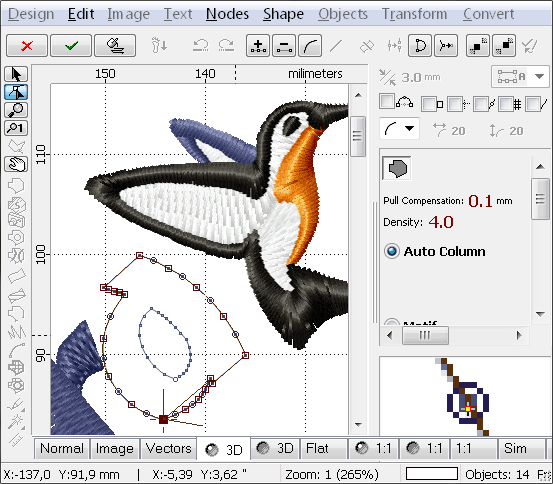

Designs are created in a vector form using lines and curves. Vector format allows resizing of design without loss of quality. Raster picture can be imported as a template into background of working area. To store designs, Studio uses its own file format with all objects, parameters, stitches and background image stored in a single file (*.eof).

Objects such as Fill, Sfumato, Carving, Column, Column with pattern, Outline, Connection, Applique and Manual Stitches are available. Fill and Sfumato objects can have openings. Carving objects can be used to add unique texture to fills and columns. Objects can be moved, rotated, skewed and scaled.

Each object has adjustable creative and technical parameters such as stitch density, random broadening, fill pattern, color, type of underlay, etc., to allow user create special effects and adjust design for sewing on a particular fabric.

Advanced features are included in the Studio work space. No need for separate download and/or purchase. Some features are useable for Digitizing Tools, some for Sfumato Stitch and some for both of them.
Auto digitizing with trace tool allows to convert bitmap image (raster image) to vector design without redrawing the image manually. Trace tool works in a several steps: 1. selection of consistently colored area (pixels of raster image) with magic wand, 2. turning of selected raster areas into vector objects, 3. filling vector objects with stitches. It is possible to create outline, column, fill, sfumato and carving objects. Selection options allow to change the way of how the Trace tool behaves by each selection. It is possible to define whether to make new selection and discard any existing selection or add objects of a different color to existing selection or select non-contiguous areas of the same color at once.
Automatic vectorization (digitizing) of raster image.


Import and conversion of vector graphic into embroidery. Studio allows user to import EMF, WMF and CMX vector graphic from Corel Draw, Adobe Illustrator, Zoner Draw, Paint Shop Pro and other graphic programs and convert it into embroidery design without redrawing it. This function is available only to owners of Font Engine plug-in.
Studio also allows to export embroidery design into .SVG file (Scalable Vector Graphic) for use in Corel Draw and other graphic programs.

Interactive lettering allows to insert and edit text directly in the work area of Studio. Text can be created with Font Engine (True Type and Open Type fonts) or with pre-digitized Alphabets. Lettering supports multi-line text and adjustable text baselines. Predefined baselines include circle, lines and spirals. All baselines can be transformed (moved, scaled, rotated and slanted) and/or edited node-by-node. Whole text or individual characters can be moved, scaled, rotated and slanted as well. Additional controls allow to adjust spacing of characters, words and lines and overall size of the text.

Studio is capable to generate various lettering styles from the common font files: auto-column (satin stitch), plain and motif fill, center outline and outline. All these styles can be used with nearest-point connections to avoid thread trimming.

Automatic Outliner creates a double-layered thin outlines for a single object or multiple objects. Such outlines are often used for logos, lettering and cartoon-like characters. Objects may overlap or intersect one another and program creates outlines only for the visible parts.

Envelope Tool allows to deform selected object(s) in the work area of Studio with use of adjustable boundary. Options like predefined shape, type of horizontal and vertical edges and symmetry options are available from panel at the right side of the screen. This tool can be used with any vector object in Studio, including lettering.

Fills with multiple motifs. Studio allows to use several motifs within a single fill. Setting of desired number of rows and columns defines a grid of motifs that will be used to fill the object. Multiple motifs can be combined with all options available for single motif like scale, shift, fill angle, wave and gradient.
Integrated Sew Simulator in Studio allows to simulate sewing of whole design or just selection in a normal, 3D or flat view mode. Color bar at top of the screen helps to 'rewind' simulation forward and backward. It is possible to set negative speed for simulation, which means that stitches gradually disappear.

Freehand digitizer tool allows to digitize realistic fur or shading effects as well as sketch drawings with mouse or digitizing tablet within a few minutes. It works like a painting tool. Result, however, is an embroidery design that can include various embroidery styles like fills, columns, sfumato objects, carvings and outlines as well as some new stitch styles like pressure-sensitive columns.

Unlike the other Studio tools, which are based on the precise node-by-node digitizing, Freehand tool allows to draw most of Studio objects with a free hand.

Corner function duplicates and rotates selected objects in corner of the hoop to create symmetrical ornaments in the other three corners of the hoop.

Auto-Repeat tool allows to duplicate sample along chosen baseline (line, circle, rectangle, etc.). It is possible to mirror each copy of the sample and to set distance (gap) between the samples.

To make digitized objects and stitches more visible on the background, user can adjust brightness, contrast, gamma correction, colors balance and saturation of the background image. There are also tools for rotation, cropping and resizing of the background image.

Object Inspector window is available for fast and easy management of objects. User can change the color of object or its order by simple drag-and-drop operation. Objects can be grouped to make manipulations easier. Icons in Object Inspector indicate color changes, trims, object type and visibility.

Thread catalog with thousands of thread colors from leading manufacturers. Thread list can be sorted according to the thread name, number or similarity with chosen color. For easier work with catalog it is possible to select particular thread manufacturer and mark threads that you actually have. Then the search can be limited to the marked threads only.

Predefined Styles Table allows to set many object parameters (like density, pull compensation, underlay, minimum and maximum stitch) at once, for sewing on a specific materials like jeans, towels or fleece. Each of them requires special combination of above parameters for optimum embroidering.

Digitizing Tools create not only cover stitches for each object, but also various types of underlay: center walk, edge walk, and zig-zag underlay to stabilize embroidered objects.

Digitizing Tools perform many editing operations automatically. Connection paths are rearranged when user moves objects, sharp corners of columns are automatically split or folded when converted to stitches, fill overlays are adjusted according to size of object.

Studio includes many predefined fill patterns, envelopes, borders, fill motifs and outline samples. A built-in editor allows user to create her/his own fill patterns, outline samples, border samples and fill motifs.

3D Preview Tabs with 3D preview of embroidery designs are included in all Embird modules: basic Embird, Studio, Cross Stitch and Sew Simulator. Studio provides also an X-ray and Density Map view modes to analyze the stitches density layout. These view modes help to identify areas of critical density and to increase quality of the design.