Navigate
Products
Download
eShop
Upgrade
Overview
Training
Support
Navigate
Products
Download
eShop
Upgrade
About
Training
Support
There are two types of shapes available from this menu. The first type are basic shapes like ellipse, rectangle, etc. These shapes can be used only in the node editing mode.
To use any of these shapes, place at least one node in the Work Area, then select one of the shapes and draw it in the Work Area. Right mouse click and select To Elements from the small pop-up menu. Studio will move the last node to the nearest point on the shape just created and the shape will be started from that point. This means the shape can be started from any point.
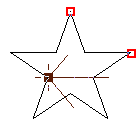
Basic shape - star. Red nodes define the size of the star.
Black nodes defines chosen start point of the shape.
There are 3 types of ellipse available in the Shape menu: ellipse with 4, 8 and 16 elements. Ellipses with low number of elements are not perfectly elliptical and they should be used only for a small objects. For a large object, use the 16 elements ellipse.
Detailed description of how to work with these shapes can be found in "Basic Shapes" chapter.
Second type of shapes are pre-digitized objects like banners, scrolls, etc. These shapes are accessible in a normal working mode, i.e. not in the node editing mode.
From Library command allows user to merge pre-digitized shapes to design. Pre-digitized shapes are stored in Library folder. Any design saved in compact format may be stored in the Library folder and used as a shape.
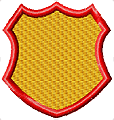
Shape from library - 2 color design.