Navigate
Products
Download
eShop
Upgrade
Overview
Training
Support
Navigate
Products
Download
eShop
Upgrade
About
Training
Support
These parameters apply only to selected objects that are Column objects. Column objects can be filled with stitches in two different ways:
Sample is the zig-zag stitch pattern that fills the Column object. Stitch samples differ in number of stitches and their layout.
Density parameter defines the maximum distance between stitch samples. If the Column object forms a bend, the distance on the inner curve is lower.
![]() Pull
Compensation is extension of each stitch on edge of object in order to compensate for thread pull (on
elastic fabric) or sinkage (on fleece). The thread pull causes the ends of stitches are pulled inwards and object is
smaller (narrower) than intended.
Pull
Compensation is extension of each stitch on edge of object in order to compensate for thread pull (on
elastic fabric) or sinkage (on fleece). The thread pull causes the ends of stitches are pulled inwards and object is
smaller (narrower) than intended.
Envelope shortens some column stitches to create special effects. When using Envelope, turn off all underlays.
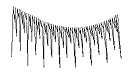
Auto Corners. Studio automatically splits or folds too sharp corners on Column objects. Use this check box to turn off this function.
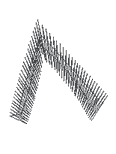
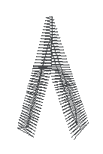
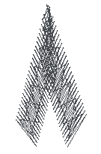
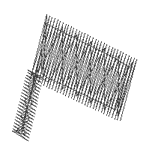
Normal corner (left) and automatically adjusted corners.
Make Cover Stitches allows user to switch off cover stitches. Turn off the cover stitches if you need to add only the underlay to design digitized in other software.
Auto Shortening is function that shortens some stitches on inner side of bend object to prevent too high density (see below picture).
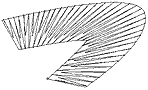
Perpendicular Stitches function automatically divides long columns with line (not curve) edges to two or three parts to make middle part of column perpendicular to its virtual axis (see the upper picture).
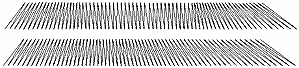
![]() Max.
Random Broadening defines maximum random prolongation of column stitches to side. #1 parameter applies to first
edge of column and #2 to second. Random Broadening adds 'ragged edges' effect to objects.
Max.
Random Broadening defines maximum random prolongation of column stitches to side. #1 parameter applies to first
edge of column and #2 to second. Random Broadening adds 'ragged edges' effect to objects.
Gradient affects the distance between stitches within object. If density is 4.0 and gradient is 30.0, for example, the distance of stitches will gradate from 0.2 mm to 15 mm according to set Gradient Type (Gradient Type combo box).
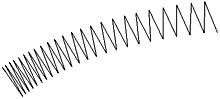
Auto Select Underlay check box allows user to switch off the automatic program decision on what type of underlay will be used for the object.
Center, Edge and Zig-Zag check boxes allow user to choose which underlays will be used for the object.
![]() Density parameter indicates the density of the zig-zag underlay.
Density parameter indicates the density of the zig-zag underlay.
Strips fill the column object from one side to the other, with stitches running along the column edges.
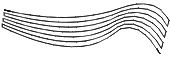
Number parameter defines number of strips.
Min. Length and Max. Length define minimum and maximum length of stitches. Length of stitches is adjusted automatically to ensure smooth approximation of curved parts of the strips.