Navigate
Products
Download
eShop
Upgrade
Overview
Training
Support
Navigate
Products
Download
eShop
Upgrade
About
Training
Support
To make the learning of digitizing process faster and easier, Studio includes technology for recording and playback of tutorial videos. Video files may include logo and text and voice comments. Studio installation file includes several tutorial videos made by developers. These videos are available in the start-up window.
User can record her/his own tutorial videos, add text and voice comments and sell these videos or share them with friends. Studio video files have SDM extension.
Studio records only the mouse events (movement and clicks). Therefore, recorded video files are very short if compared to common AVI or other video files and they can be easily transferred via Internet.
Please note that not all actions in Studio can be recorded. For example work with alphabets, Font Engine lettering, 3D preview, sew simulator and keyboard shortcuts and arrow keys cannot be recorded.
Videos Control is at the right side of the button bar.
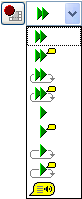
Combo box allows user to select the playback mode and play the videos. When mode is selected, Studio prompts user to select the video file and then it plays the video.
Playback modes are (from top to bottom):
5. 6. 7. and 8. modes are like 1. 2. 3. and 4. modes, but with slow playback.
Modes 3. 4. and 7. 8. with endless playback are intended for presentations.
To stop recording of the video, hit the button with blue square that replaces the red dot button during recording.
During the playback, video displays logo of its author and text and voice comments. Logo and comments can be added to video immediately after recording, or later using the mode no.9 in Videos Control. The meaning of controls in the Video Parameters window is as follows:
![]() - Path to your
logo.
- Path to your
logo.
![]() - Clear comments
button.
- Clear comments
button.
![]() - Restore
default comments button.
- Restore
default comments button.
![]() - List of
controls that display or play comments.
- List of
controls that display or play comments.
![]() - Paths to voice
comments (waw files). Right button click to change.
- Paths to voice
comments (waw files). Right button click to change.
![]() - Paths to text
comments (txt files). If not set otherwise, video displays default comments. Right button click to change.
- Paths to text
comments (txt files). If not set otherwise, video displays default comments. Right button click to change.
Video playback may be affected or interrupted if you have tablet connected to your computer. Please disconnect the tablet and try to play videos again.