Navigate
Products
Download
eShop
Upgrade
About
Training
Support
Navigate
Products
Download
eShop
Upgrade
About
Training
Support
Embird now supports also shortcut files. Shortcut file is a small file with .lnk extension that contain only the location of another file in the computer.
Embird is capable of displaying designs which are referenced by shortcuts. This way it is possible to sort designs -save the real design into one folder, and create shortcuts to this design in several other folders, each folder meaning a category - e.g. design "porsche.dst" might have the shortcuts in folders "Cars", "Motion", "Machines", "For Boys", etc. There is a new command "Paste Shortcuts to Files in Clipboard" in "Right Panel" menu allowing to create shortcuts for files which were copied into Clipboard via "Copy Files to Clipboard".
1 - Run Embird.
2 - Select designs in "Files:" box at the right panel and view them as thumbnails (Picture No. 1). See also tutorial which explains Viewing Designs. In this example, we want to create folder (category) "Flowers" with shortcuts to "plesnivec.dst", "rose2.dst" and "rose3.dst" files.
1. View designs as thumbnails
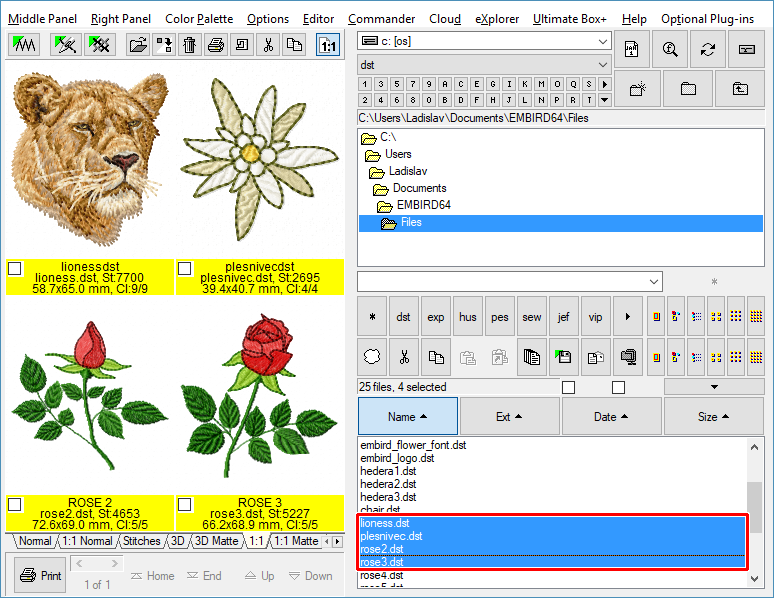
3 - Select "plesnivec.dst", "rose2.dst" and "rose3.dst" files in "Files:" box at the right panel (Picture No. 2). You can use the steps explained in Select Marked Files tutorials for selecting designs which you want to move into category "Flowers" (i.e. create shortcuts for selected designs in a new folder).
4 - Once the files are selected, select "Right Panel > Clipboard > Copy Files to Clipboard" command from main menu (Picture No. 2).
2. Select designs and copy them to Clipboard
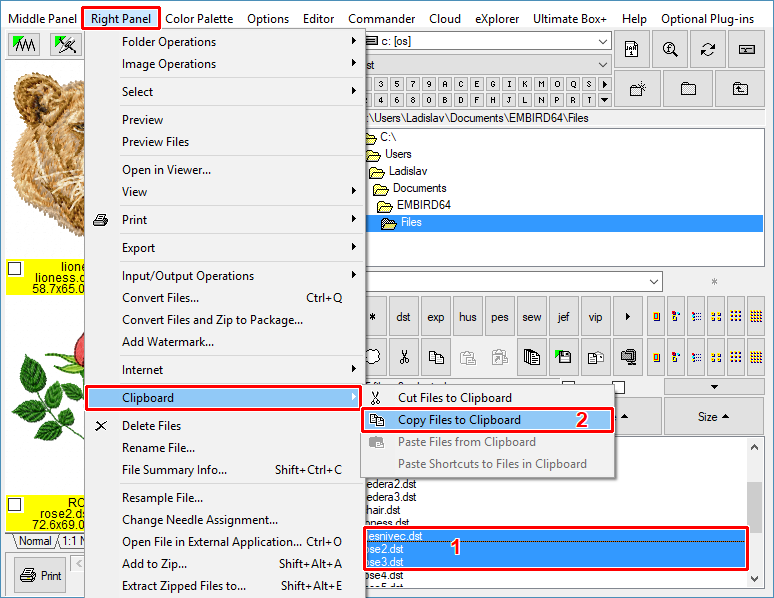
5 - Click "Create New Folder" to create a new sub-folder of currently selected folder in "Folder:" box (Picture No. 3).
3. Click "Create New Folder" button
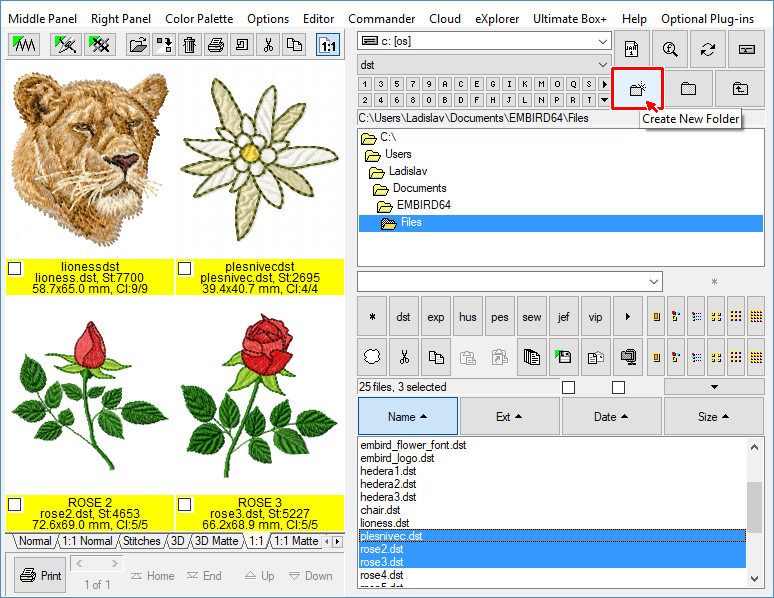
6 - Choose name for this new sub-folder, it is "Flowers" in this example (Picture No. 4). Continue by clicking "OK" button.
4. Create new folder "Flowers"
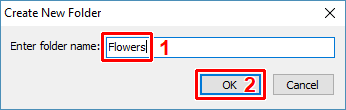
7 - The new folder "Flowers" is selected now and it is empty. Make sure that the "All Embroidery Files" option is chosen in "Filter:" box (arrow 1 in Picture No. 5).
8 - Click "Paste shortcuts" button to create shortcuts to files in clipboard (arrow 2 in Picture No. 5).
5. Paste shortcuts to files in clipboard
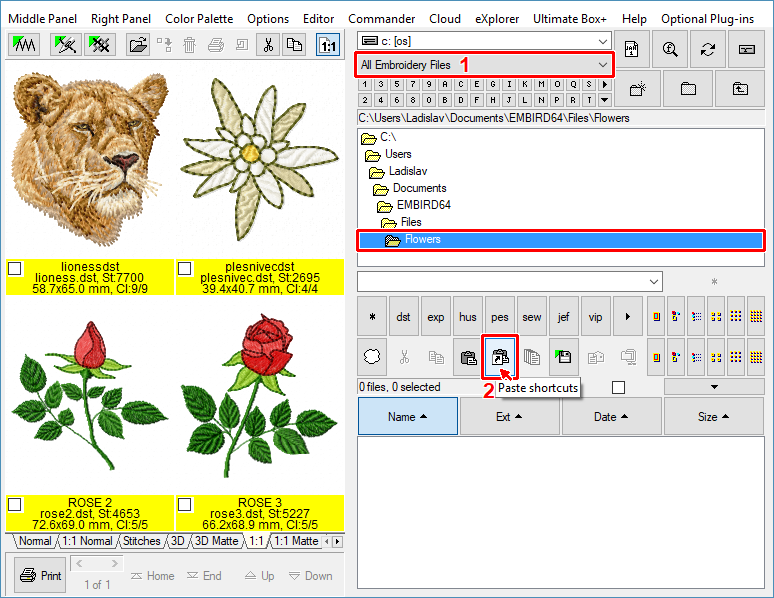
9 - The new shortcuts will be created - check the new files with .lnk extension in "Files:" box (Picture No. 6).
6. Shortcuts are created
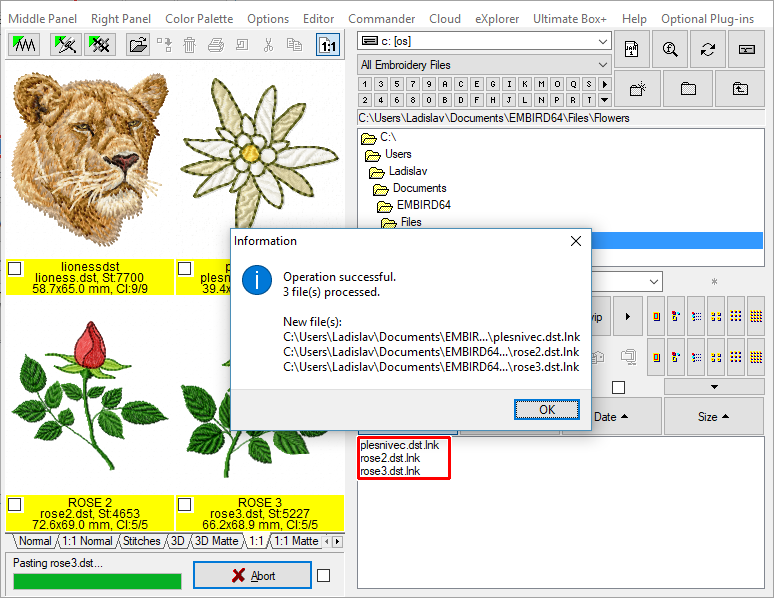
10 - If you switch ON the "Preview Files" option (which is available only for registered users of Iconizer Plug-in), you will see the design icon and the information showing design size, stitch count and the number of colors.
11 - You can double-click the shortcut to view the design which is referenced by shortcut (Picture No. 7).
7. View file referenced by shortcut
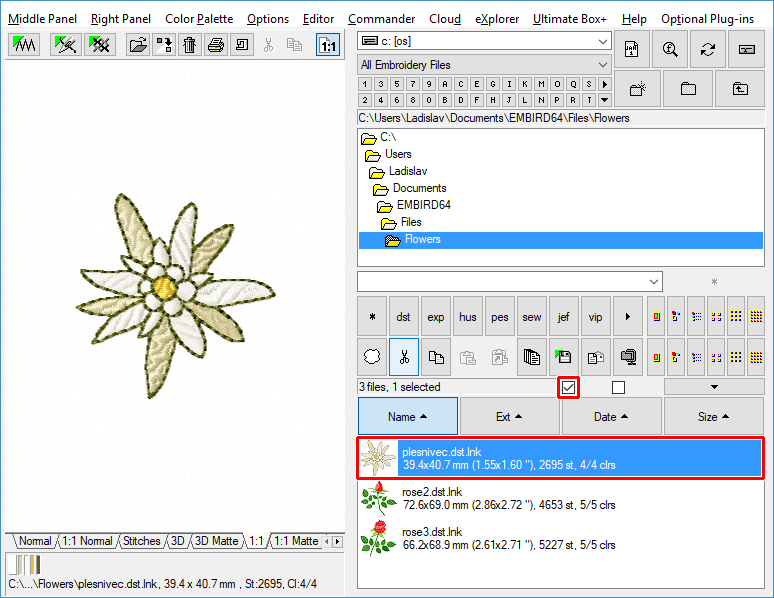
12 - If you click "Editor" menu while the shortcut is selected in "Files:" box at the right panel, the design which is referenced by shortcut will be open in Editor (Picture No. 8). If you modify this design, all shortcuts will show the new design. (Because shortcut files do contain only the location of the design, and no stitches. This means that changes in the design will be automatically reflected in all shortcuts in all categories which are referencing that design.)
8. Open the design in Editor
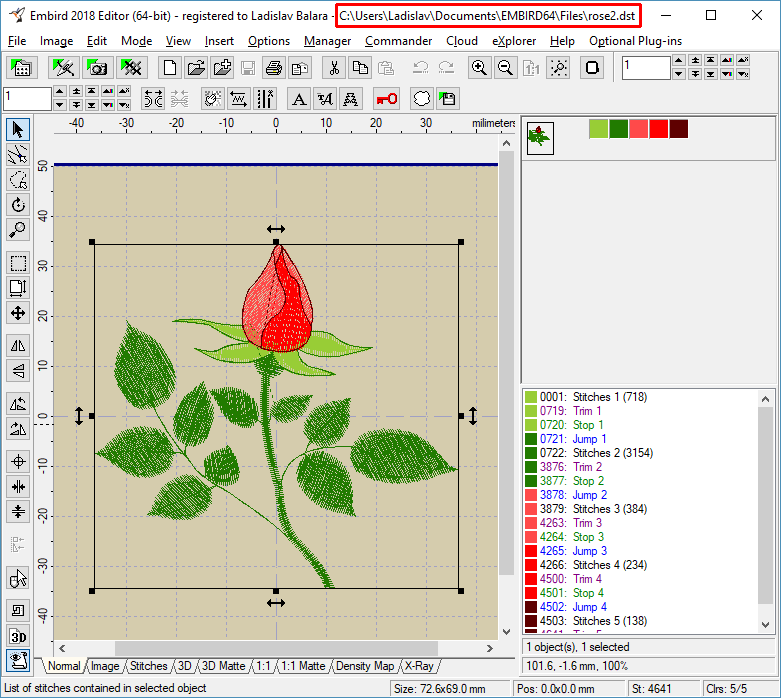
13 - Click "eXplorer" menu to launch Microsoft® Windows® File Explorer (Picture No. 9). Shortcut files will show the contents of design which they are referencing to, so you can easily browse through the categories (folders).
9. Browse through the categories in File Explorer
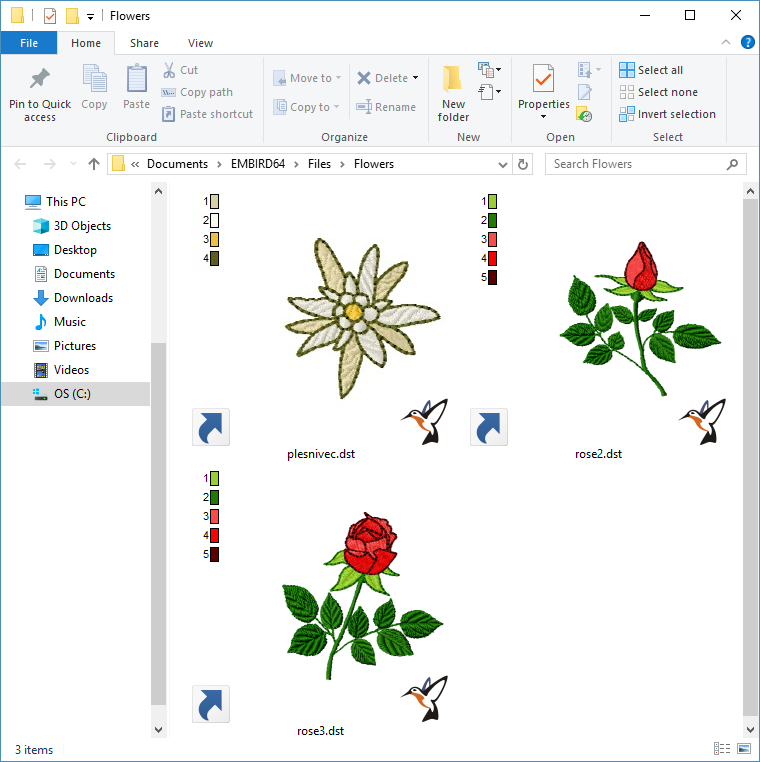
Back to Embird Tutorial Contents
Developed by BALARAD, s.r.o. company since 1997